Need some help with accessiBe?
Find your answers here!
How to install accessWidget manually on a BigCommerce store
Manually install accessWidget on your BigCommerce store to make your store accessible for everyone.
Alternatively you can install our BigCommerce app for seamless integration into your BigCommerce store with just a few clicks.
To manually install accessWidget on your BigCommerce store
- In your BigCommerce dashboard, select Storefront.
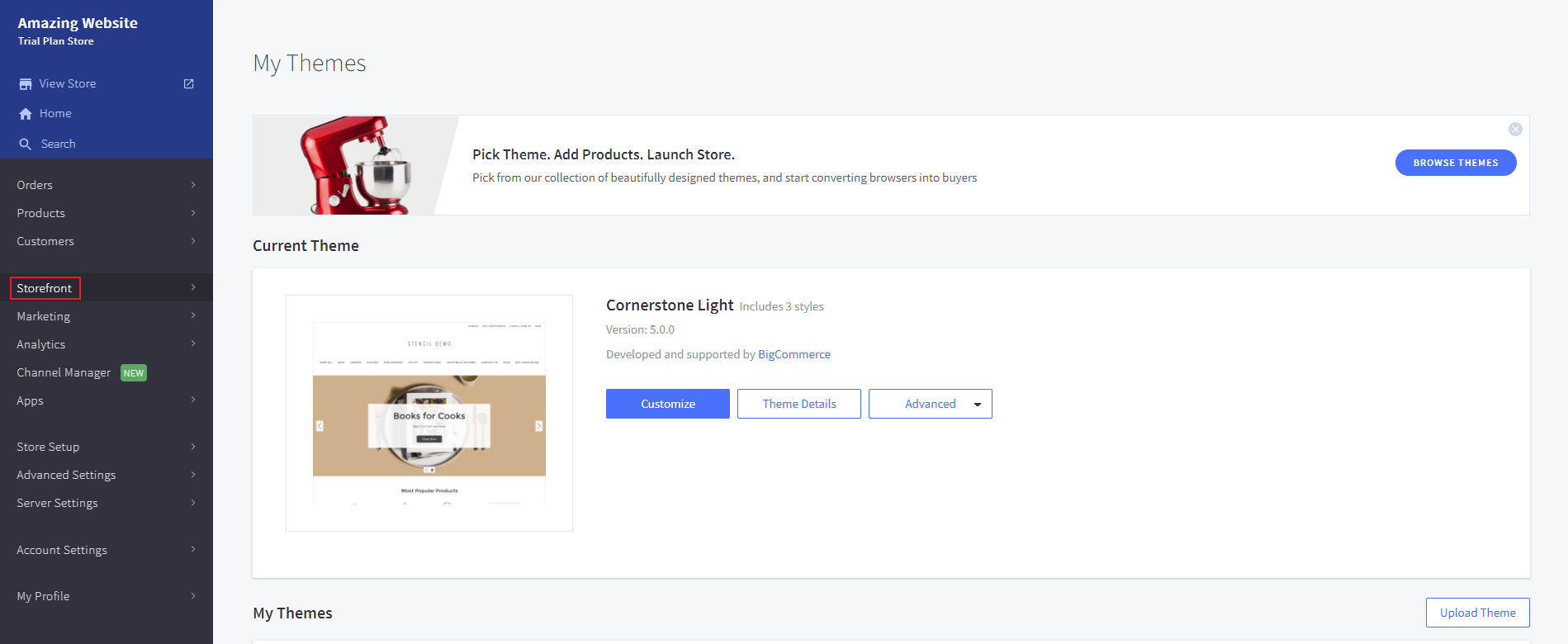
- Select Script Manager and then click Create a script.
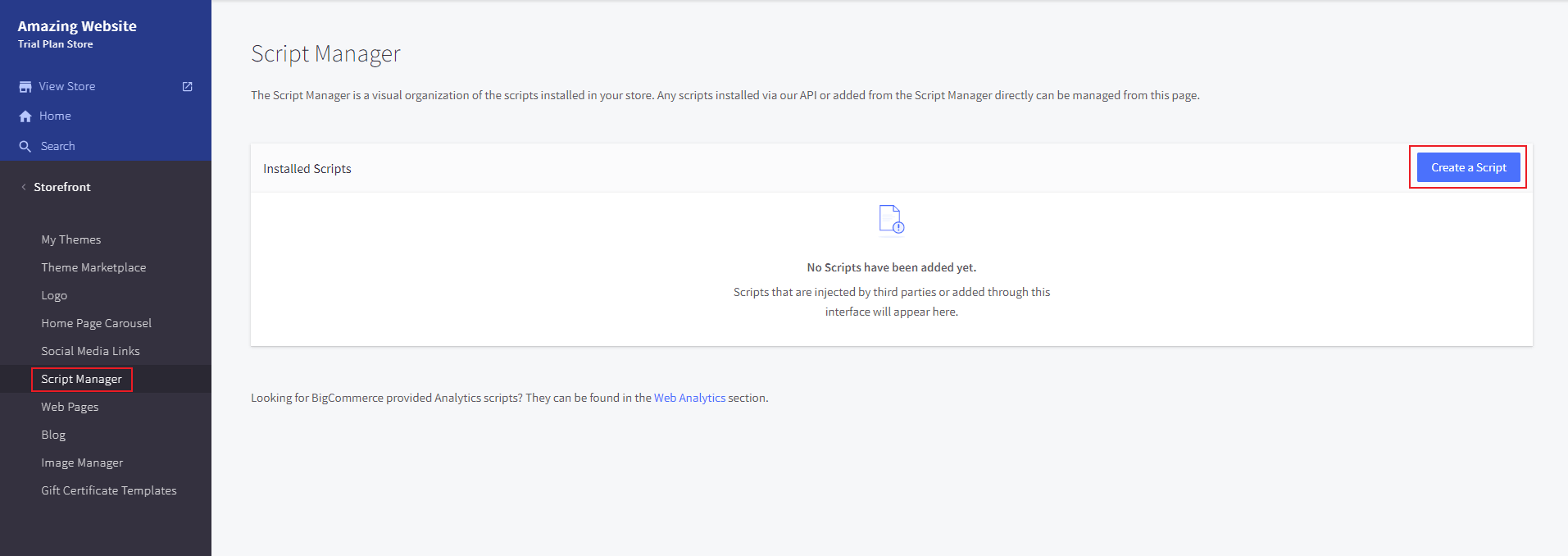
- Add a name for the script and a description.
- Select the following:
- Placement: select Footer
- Location: select All pages
- Script category: select Essential
- Script type: select Script
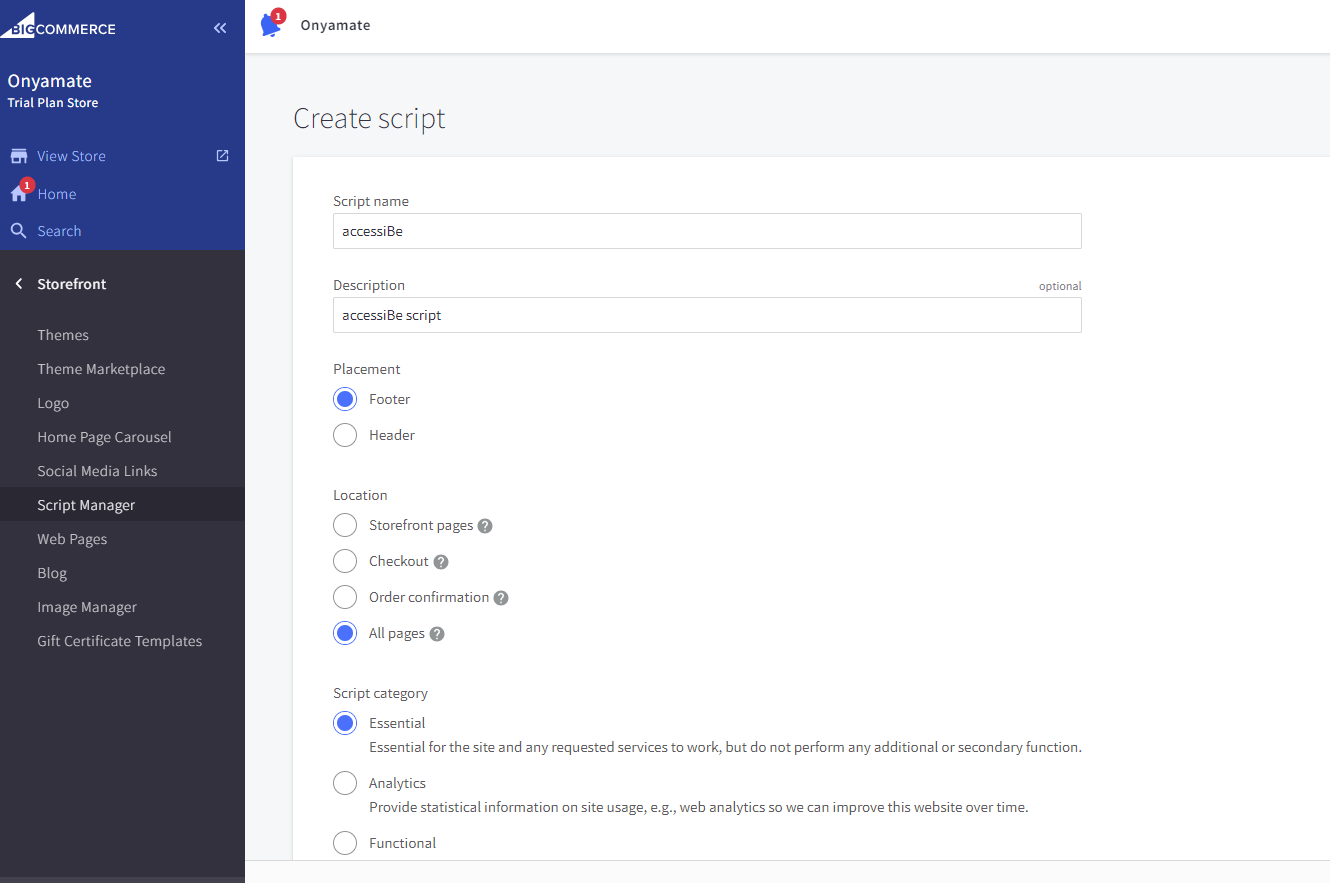
- In the Script contents field, paste the installation code you received from us when you registered your site for our service. If you don't have the installation code:
- On the accessiBe homepage, select Login in the top right corner, and log in to your account.
- Select My Licenses and select the specific license where you want to install accessWidget.
- Select Install and customize widget.
- Under Quick installation, select Copy to Clipboard to copy the installation code.
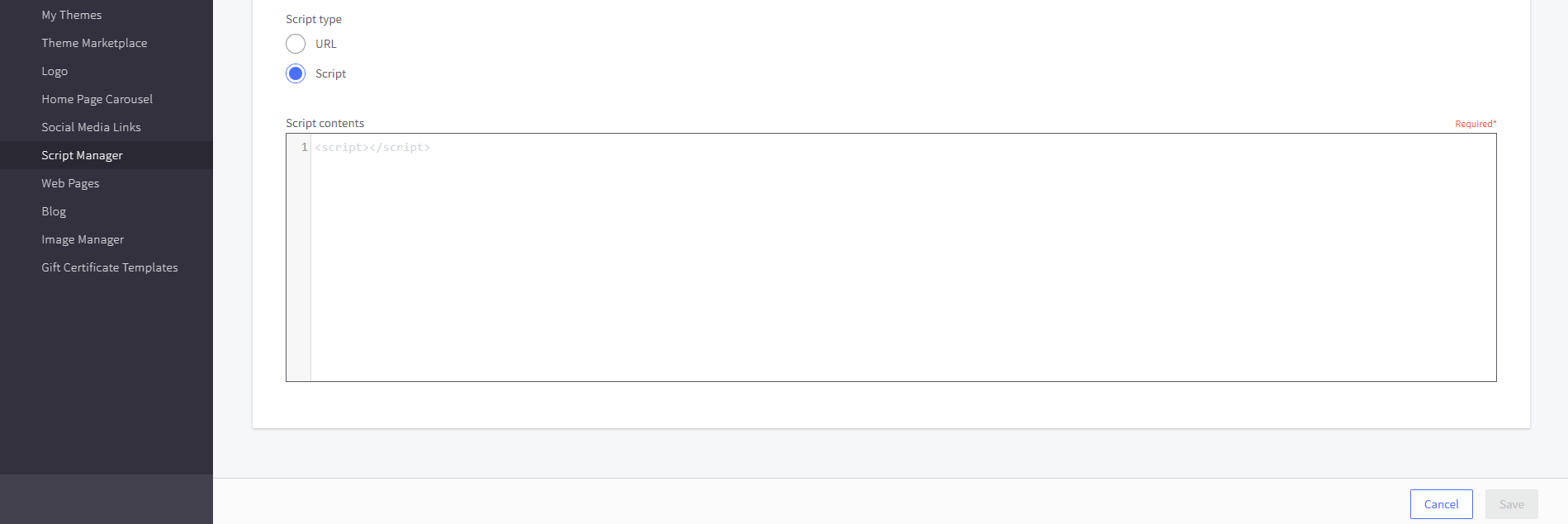
- After pasting the script, select Save.
- Customize your installation to match your website and brand.
Good work! You've installed accessWidget, making your site accessible.
Note: It's also possible to add accessWidget by editing your theme's template files (advanced).
For more information see our Website Onboarding Guide and follow the instructions to ensure proper installation and performance.

