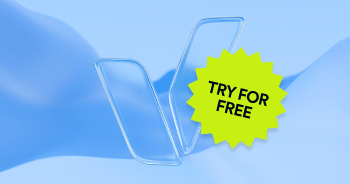Webinars have become a staple in business. They’re a fantastic way to share new products and services, educate your target audience, or facilitate a customer community. Webinars are also cost-effective, are convenient to host and attend from anywhere in the world, and can be recorded and later distributed as exclusive content for marketing and sales purposes.
They are a great tool for engaging potential customers and partners and educating your community. You might not realize that webinars aren’t accessible to all attendees automatically. In a few simple but important steps, you can make sure that potential attendees with disabilities can fully benefit from your webinars, opening the door to a wider audience for business success. Here’s everything you need to know to make your webinars accessible:
Now taking requests
To prep for your accessible webinar, you should always be open to take accommodation requests. You can set the tone by asking registrants to let you know if they have any accommodation requests for accessibility and make sure to note and fulfill possible requests with a designated contact person in your company or organization. The point of contact should be in charge of accessibility before and throughout the webinar. The point of contact should also have access to the email of the participants so that they can communicate in case of any questions or ongoing accessibility issues or needs.
"A dedicated tech support contact can address accessibility issues in real-time, such as helping participants with screen reader compatibility, audio/video settings, or any other technical difficulties." - Miranda McCarthy, Founder at adaptiveyogalive.com
Your point of contact might receive the following requests:
- Enable closed captions or live transcripts: Closed captions and live transcripts are great for participants with a hearing disability, and they can also be useful for anyone with a learning or cognitive disability who wants to follow what the webinar host is saying in writing.
- Using video relay services: A VRS can be used during a webinar event so that people who are deaf or hard of hearing can use American Sign Language to communicate with voice telephone users through video equipment.
- Getting the help of an ASL interpreter: You can ask a professional or a service provider, such as ASL Productions, to join you when going live so people with hearing disabilities can be included throughout the whole webinar.
- Make room for an “other” box: Provide an extra box for participants to check so they can explain any other types of accommodations or accessibility needs that you didn’t think of before the webinar.
- Send slide decks or presentations ahead of time: People who use assistive technology, like screen readers, and any other participant with a disability should have access to a presentation before a webinar so they can check their technology’s compatibility or prepare questions about the content.
“Share presentation materials, scripts, and transcripts in advance. This allows participants to review the content and familiarise themselves with it, making the webinar more accessible to all.” - Dr. Nasser Siabi, Chief Executive at Microlink PC
Weigh the pros and cons
Selecting a webinar platform with accessibility features is an important step to take seriously when prepping for an inclusive online event. You need to look at the strengths and weaknesses of the platforms and decide which one best suits the accessibility needs of your participants.
Your best bet is to use a conferencing or webinar platform like Google Meetings, ON24, or Zoom - all of which allow for greater accessibility and offer key functions such as:
- Keyboard shortcuts without the use of a mouse for participants with mobility disabilities
- Keyboard commands that allow the participants with mobility disabilities to move between several windows or tabs on the computer
- The ability to resize captions. change the color of the text, and switch the type of font for participants with hearing and visual disabilities
- The flexibility to move closed captions to different locations on the screen
- Silent or visual alerts that communicate with participants (an icon of a raised hand or a chat box that interacts with the webinar host mitigate confusion for participants with cognitive disabilities)
- The option for screen reader users to interact with all program features like polling or the group chat
Make yourself presentable
Creating an accessible and inclusive presentation deck should be at the forefront of your webinar prep. The deck you put together needs to be clear in structure, language, and formatting, but it also needs to follow certain design conventions and guidelines to make sure all participants with disabilities can follow the presentation. If the deck itself is not legible to someone with a visual disability, cannot be dictated by a screen reader, or is confusing to someone with a cognitive or learning disability, then not everyone will be on the same page and your webinar’s messaging or topic will be lost.
“One thing to consider is the fact that most people have different speeds in which they are able to digest auditory input. Some people can listen to words and read at the same time, these are often the people who think everybody can, but this is not true. So: Allow people some extra moments to look at the letters in your slides, without your verbal words or noises, a pause of 4 seconds is optimal to allow much more of your crowd to get input from all sources.” - Tjerk Feitsma, Director of The Neurodiversity Foundation
Take the following principles into account when crafting the perfect deck:
- Use alt text in your slides’ images: Alt text in your slide deck’s visual is a must for participants using screen readers. This is because it gives them the full context of the visual you’re presenting with clear and concise descriptions.
- Limit the number of visuals on slides: Be aware of the number of visuals on your slides and keep them to a minimum so that a screen reader can still hear the alt text descriptions and listen to the host’s talking points without distraction or interruption. For more on how to create the perfect and most concise alt text for your visuals, check out our guide here.
- Minimize the amount of text on slides: Too much text on a slide can make it hard for people with cognitive disabilities to follow along with the information being discussed in your webinar. Take advantage of the speaker note section to fill in the blanks for webinar participants and remember to speak slowly and clearly for everyone.
- Use proper color contrast: You should be using high-contrast colors so that your slide decks are more readable for participants with visual disabilities. You’ll want to use high-contrast colors for the text and background, with one of each falling on the opposite end of the general color spectrum, per the WCAG recommendations.
- Make sure tables are simplified in structure: Tables with fixed widths are challenging to read for anyone using a screen magnifier because tables force the content into a smaller and less legible size. Make graphics as simple as possible so that they can be interpreted accurately and easily with alt text for participants with visual disabilities or anyone using a screen reader.
Play it by ear
It makes a big difference to have high-quality audio and quiet in the surrounding environment where you’ll be hosting your webinar. People with hearing disabilities or who are hard of hearing (or wearing hearing aids) should be able to understand what the webinar host is saying clearly. Background noise can obstruct clear sound.
First, if possible, grab an external microphone to use for your virtual event. It’s better at picking up your voice than the internal microphone built into your laptop. An external microphone will also work to reduce background noise and improve the overall quality of sound that’s being transmitted, leading to more accurate captioning and transcripts, as well. Next, act out a trial run before the webinar begins and check how the microphone is working. Speak slowly and clearly, and keep an ear out for any background sounds that could be competing with your voice.
“Test the accessibility features of your webinar platform before the event. Ensure that closed captions work correctly, screen reader compatibility is effective, and other features are functional.” - Dr. Nasser Siabi, Chief Executive at Microlink PC
Hit the record button
Record the webinar for later, and you’ll be glad you did. At the end of the day, recording a webinar is beneficial for everyone, not just those with disabilities. Send out the recording to any participant who tuned into your webinar, so they can go back and easily review anything that they might have missed or they don’t remember clearly. This is helpful for anyone with cognitive or learning disabilities who may benefit from slowing down the webinar’s speed or rewinding to particular parts of the event.
Plus, saving your webinar and sending out a link or uploading it to your YouTube is an easy content win, increasing your digital footprint and sharing your message. Most of the available webinar platforms offer local or cloud recording options, but you can also use a third-party screen recorder if necessary.
The right way to webinar
Accessible webinars foster inclusion and make sure that valuable information reaches everyone, regardless of ability. By prioritizing accessibility, your business not only opens more doors to a global audience but also contributes to a more equitable digital landscape. Embracing inclusive practices as a webinar host is a responsibility, but, it's also an opportunity to empower your participants with disabilities and create a more connected virtual experience for everyone.
Frequently asked questions about hosting accessible webinars
Q1. Why is webinar accessibility important?
A1. Accessible webinars ensure that people with disabilities can fully participate, understand the content, and engage with presenters. By planning for accessibility, you create an inclusive environment that welcomes all attendees and reflects a commitment to equitable digital experiences.
Q2. What are the most important features for an accessible webinar platform?
A2. An accessible platform should support keyboard navigation, screen reader compatibility, captioning, and clear audio. These features help ensure that participants with different access needs can join, follow, and interact throughout the event.
Q3. Do I need to provide live captions during every webinar?
A3. Live captions are strongly recommended because they make spoken content accessible to people who are Deaf or hard of hearing and to participants in environments where audio isn’t practical. Captions also improve comprehension for non-native speakers.
Q4. What is the difference between captions and transcripts?
A4. Captions appear on-screen during the webinar and show both dialogue and important sounds. Transcripts are provided after the event and give attendees a text version of the full audio. Both can make your webinar more usable for a broader audience.
Q5. How can presenters make their speaking style more accessible?
A5. Presenters can help accessibility by speaking clearly, describing visual content, pausing between topics, and avoiding jargon when possible. These practices support people with cognitive, auditory, and visual disabilities and help all attendees follow the presentation more easily.
Q6. Should I announce accessibility features at the beginning of a webinar?
A6. Yes. Briefly explaining available features—such as captioning, keyboard shortcuts, chat options, and how to request accommodations—helps participants know what support is available and how to use it.
Q7. How can I make slide decks more accessible?
A7. Slides should have sufficient color contrast, clear text, descriptive titles, and minimal clutter. Visual elements should be paired with verbal explanations so that participants who cannot view the slide can still understand the content.
Q8. Are recordings required to be accessible as well?
A8. If you make the recording available after the event, it should include accurate captions and, when possible, a transcript. This helps ensure that the content remains accessible long after the live session ends.
Q9. Can accessibility tools support webinar preparation?
A9. Yes. Tools such as accessiBe’s ecosystem can support accessibility across your website and registration pages. For the webinar itself, many hosts rely on professional captioning and accessible design practices to ensure an inclusive experience.
Q10. Does hosting an accessible webinar help with ADA compliance?
A10. Accessible webinars support your overall accessibility efforts, but ADA compliance is evaluated primarily at the website and digital service level. Ensuring that your webinars are inclusive demonstrates meaningful commitment and aligns with broader accessibility expectations.