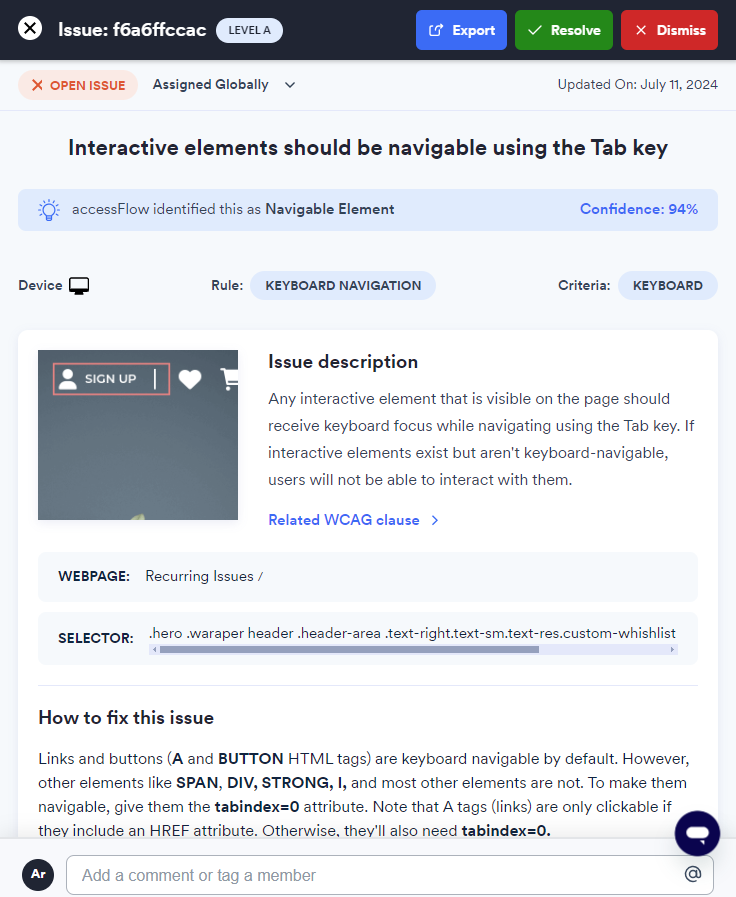Find your answers here!
Integrations: Connect to Asana
Sync accessFlow issues with tickets in your Asana project.
Integrations are available for Business and Enterprise plan customers.
Connect to Asana
To connect accessFlow to your Asana project
Requires a one-time setup to connect to the tool by an Admin user within accessFlow.
You must have an existing project in Asana.
1. Go to Integrations and select the Asana card.
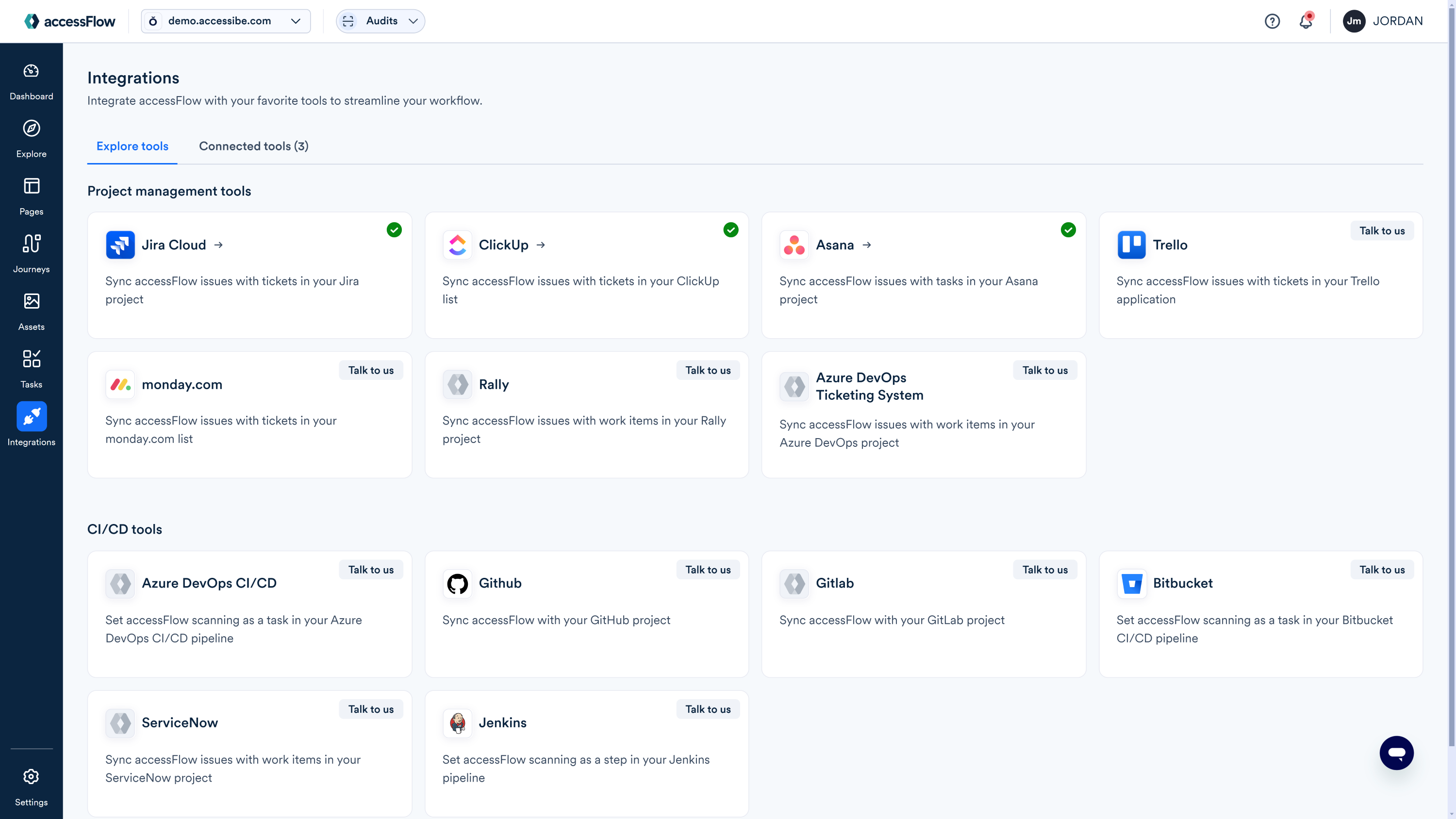
2. Select Connect to Asana.
3. Enter a name for the integration and select Next.
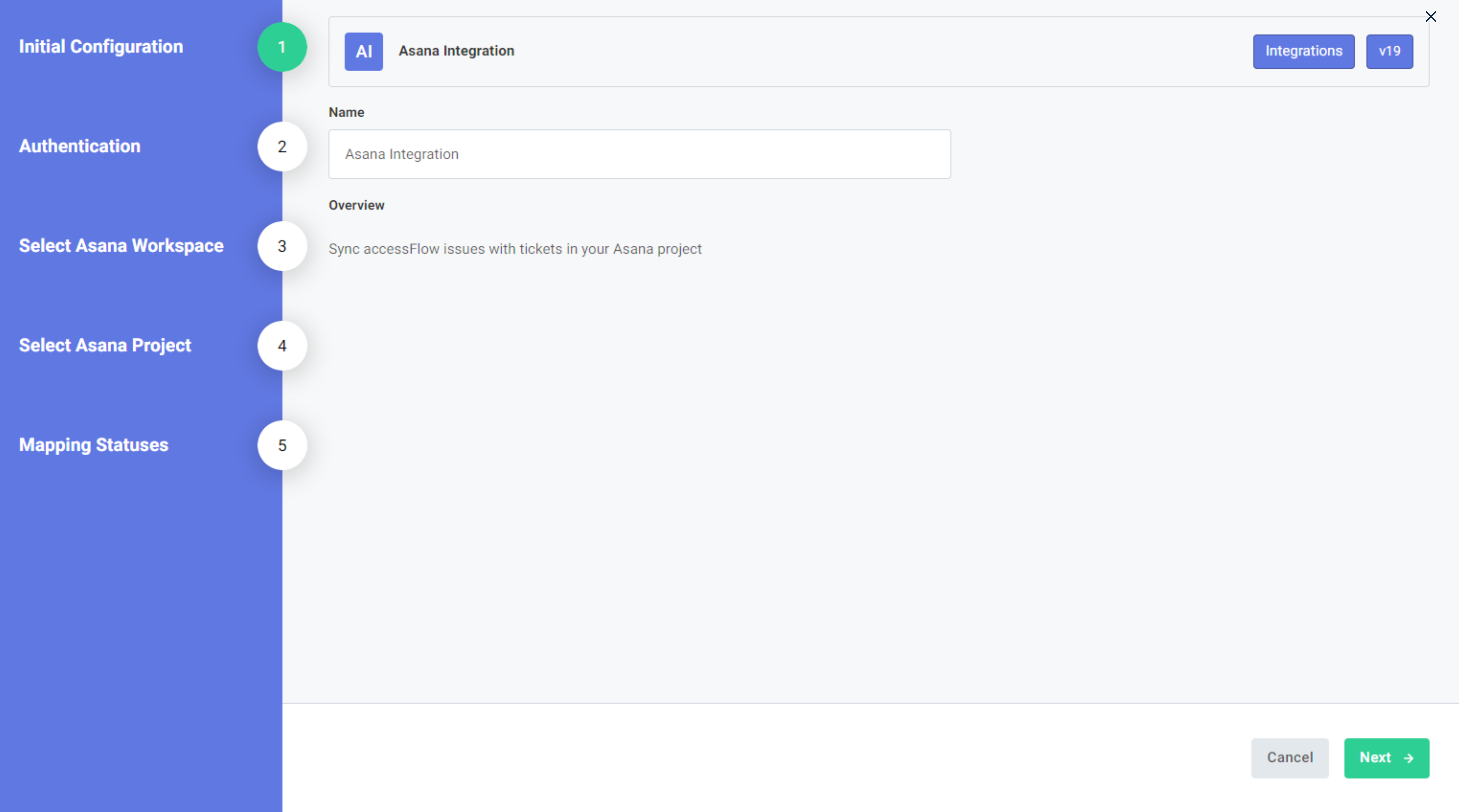
3. In the Asana - Authentication window select Connect.
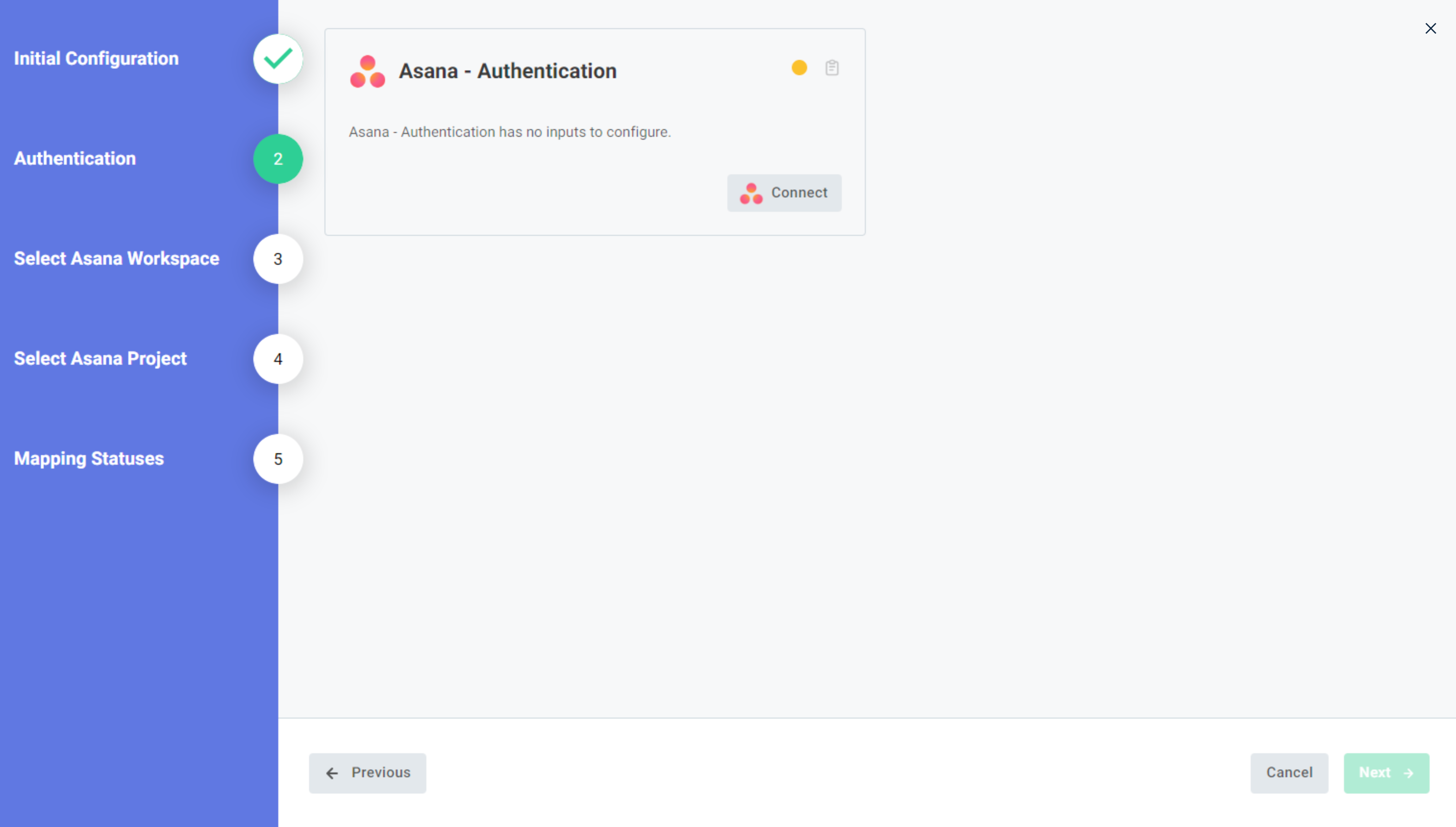
4. In the Asana Grant Permission tab, select Allow to give access to your Asana account.
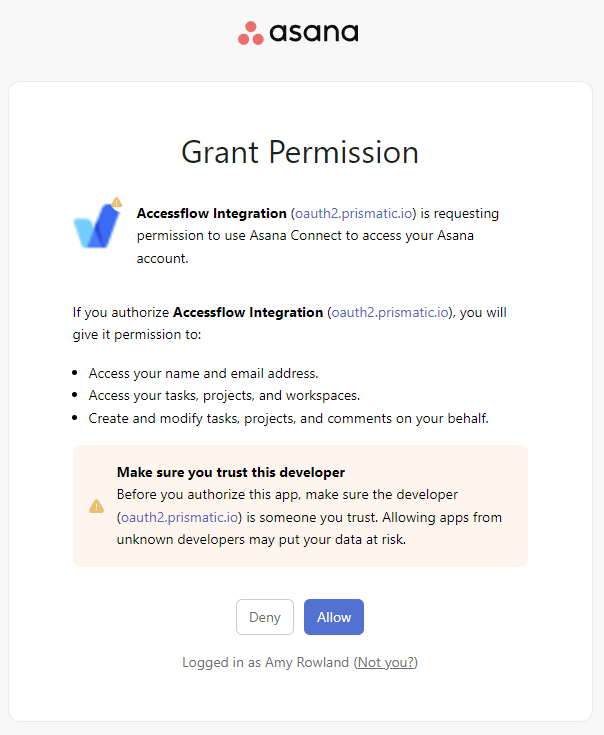
5. Once you see the Authorization completed successfully window, close the tab.
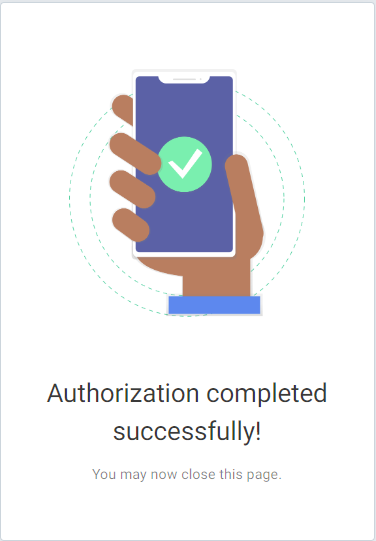
6. In the Asana Authentication window select Next.
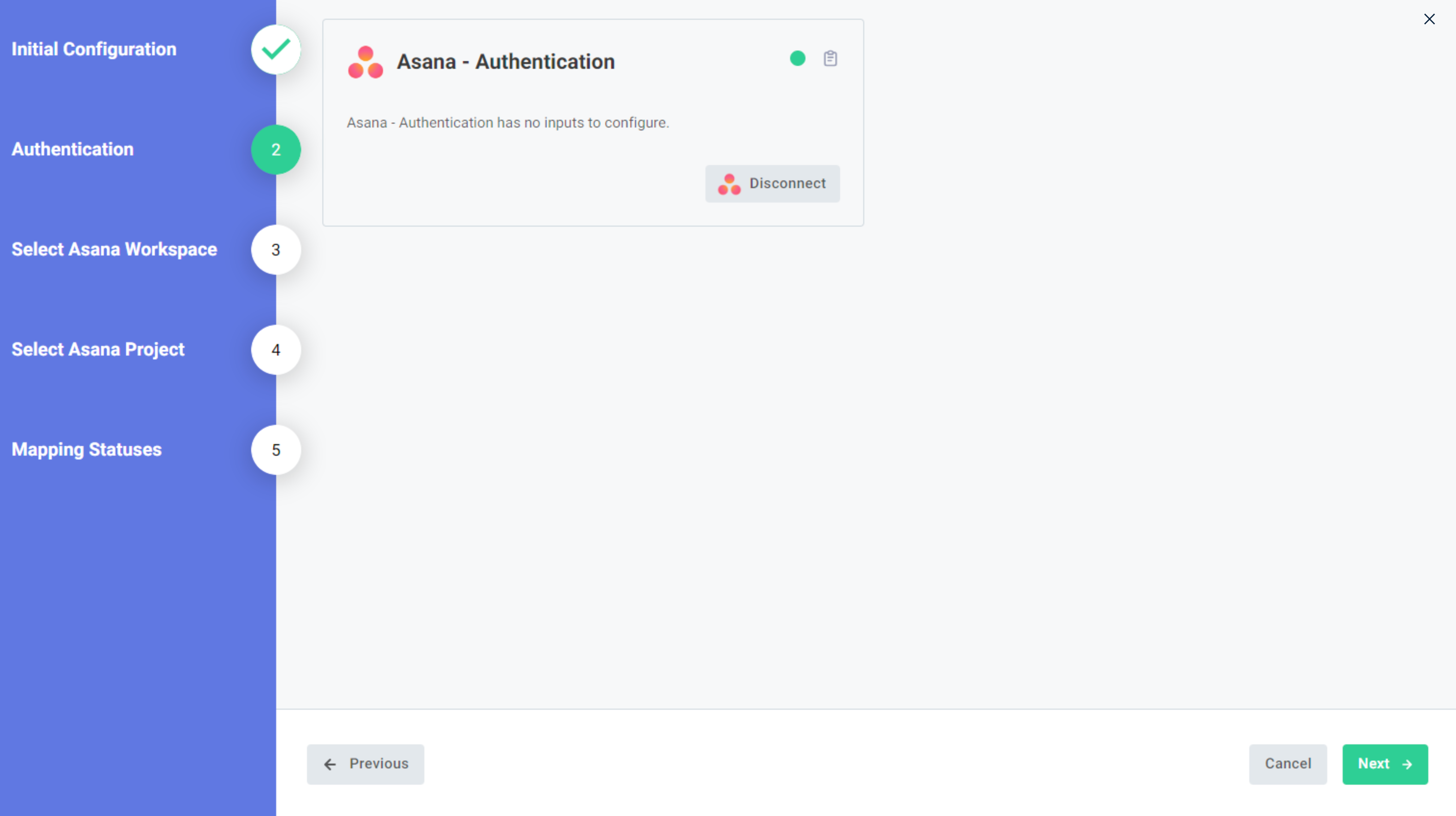
7. Select an Asana workspace to sync with accessFlow and select Next.
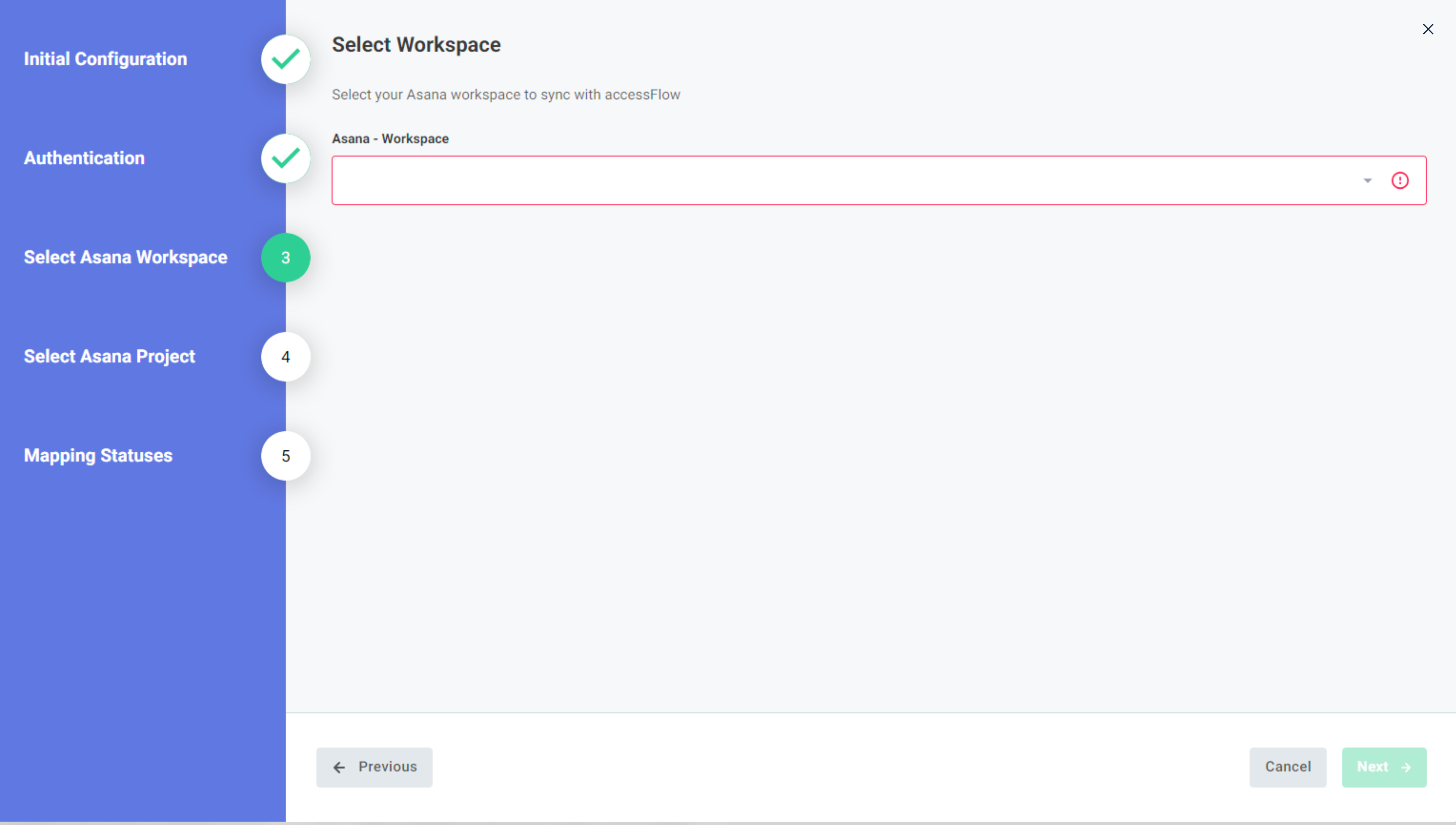
8. Select an Asana project to sync with accessFlow and select Next.
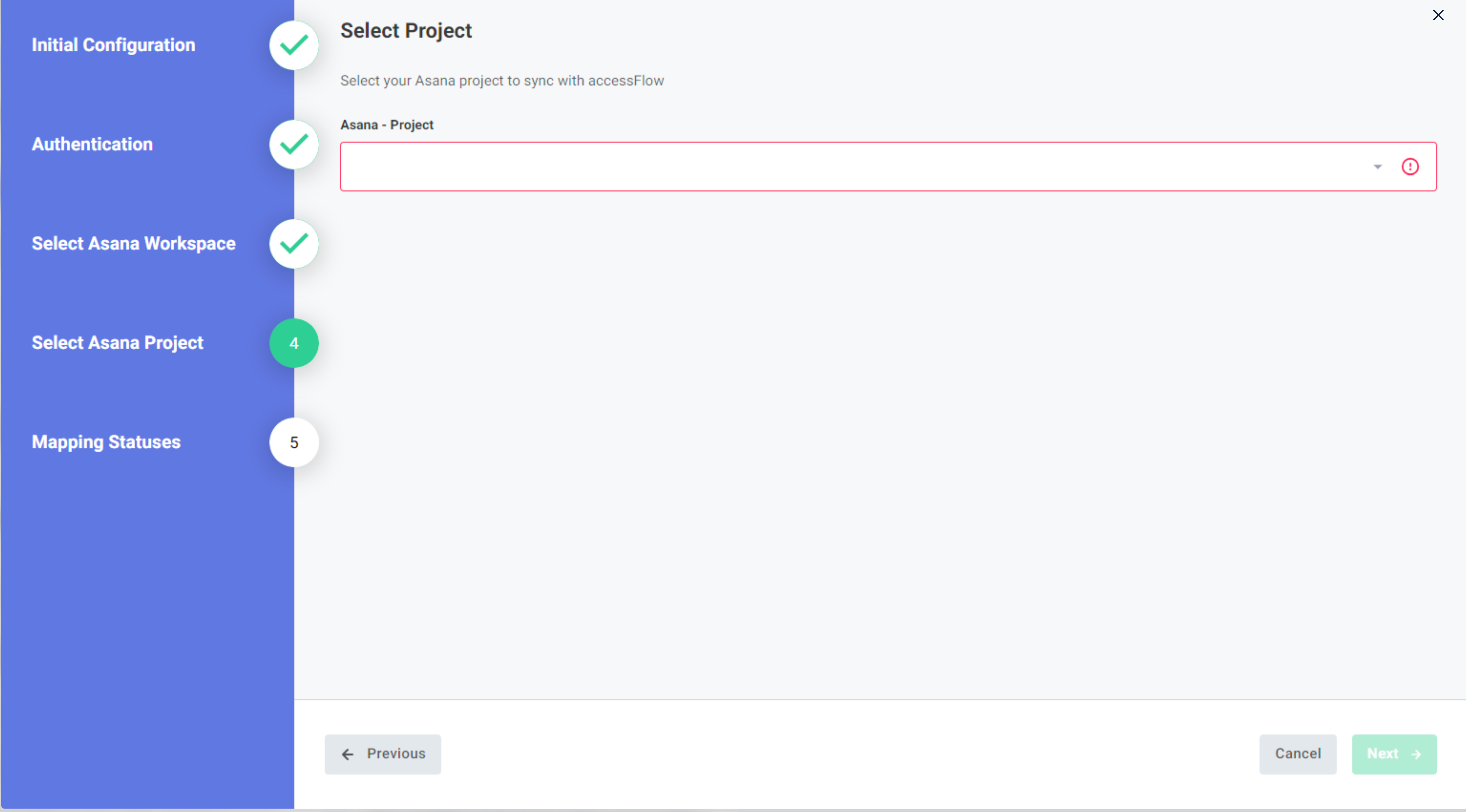
9. Map the status in accessFlow with a corresponding status in Asana . Each time the status of an issue in Asana is changed, the corresponding status in accessFlow is updated.
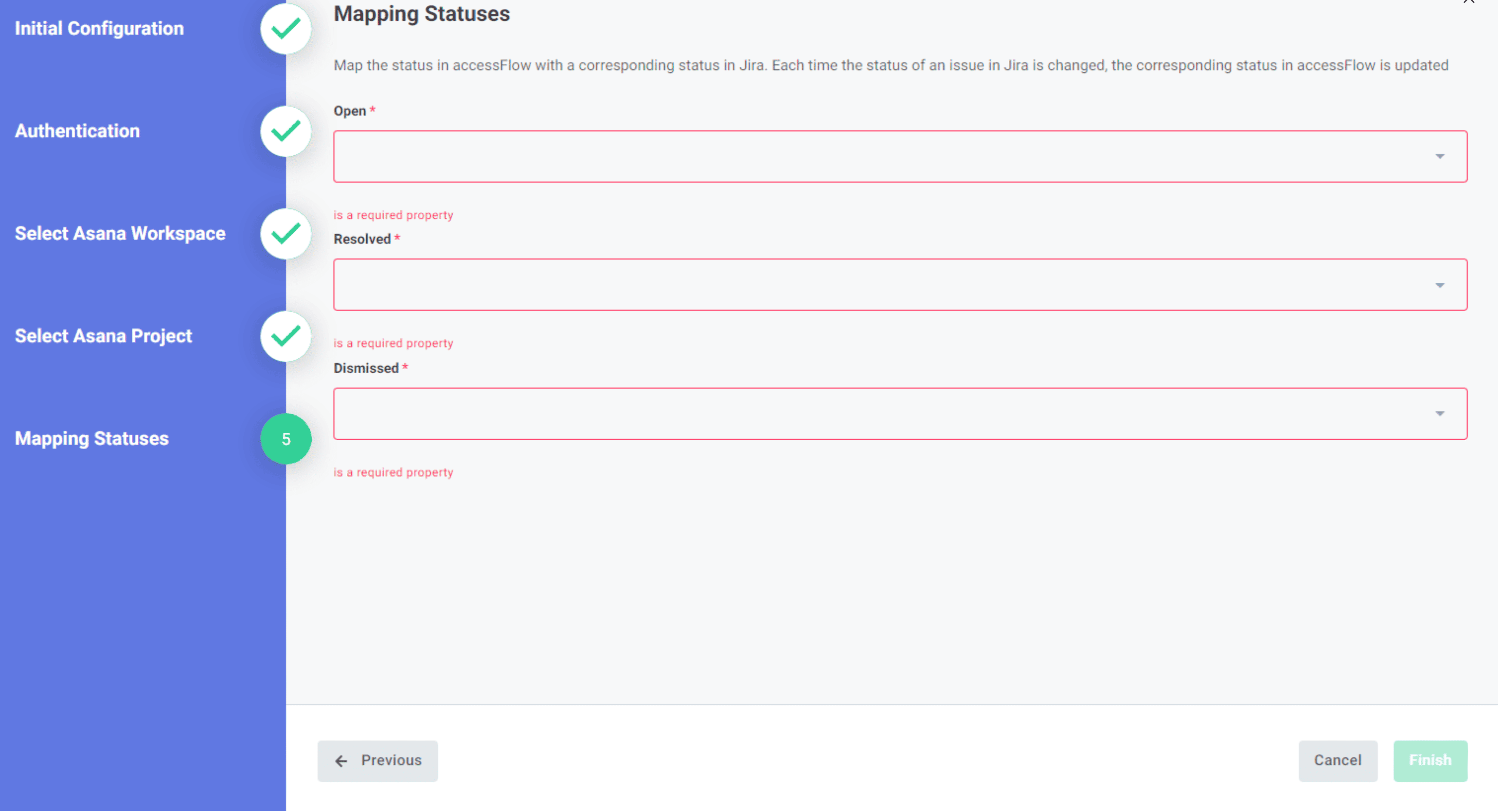
10. Click Finish.
Your Asana project is now synced to accessFlow.
Update the connection settings
Change the Asana workspace or project for exporting accessFlow issues.
To update the connection settings
- Go to Integrations and select the Connected tools tab.
- Select Configure Integration on the Asana card.
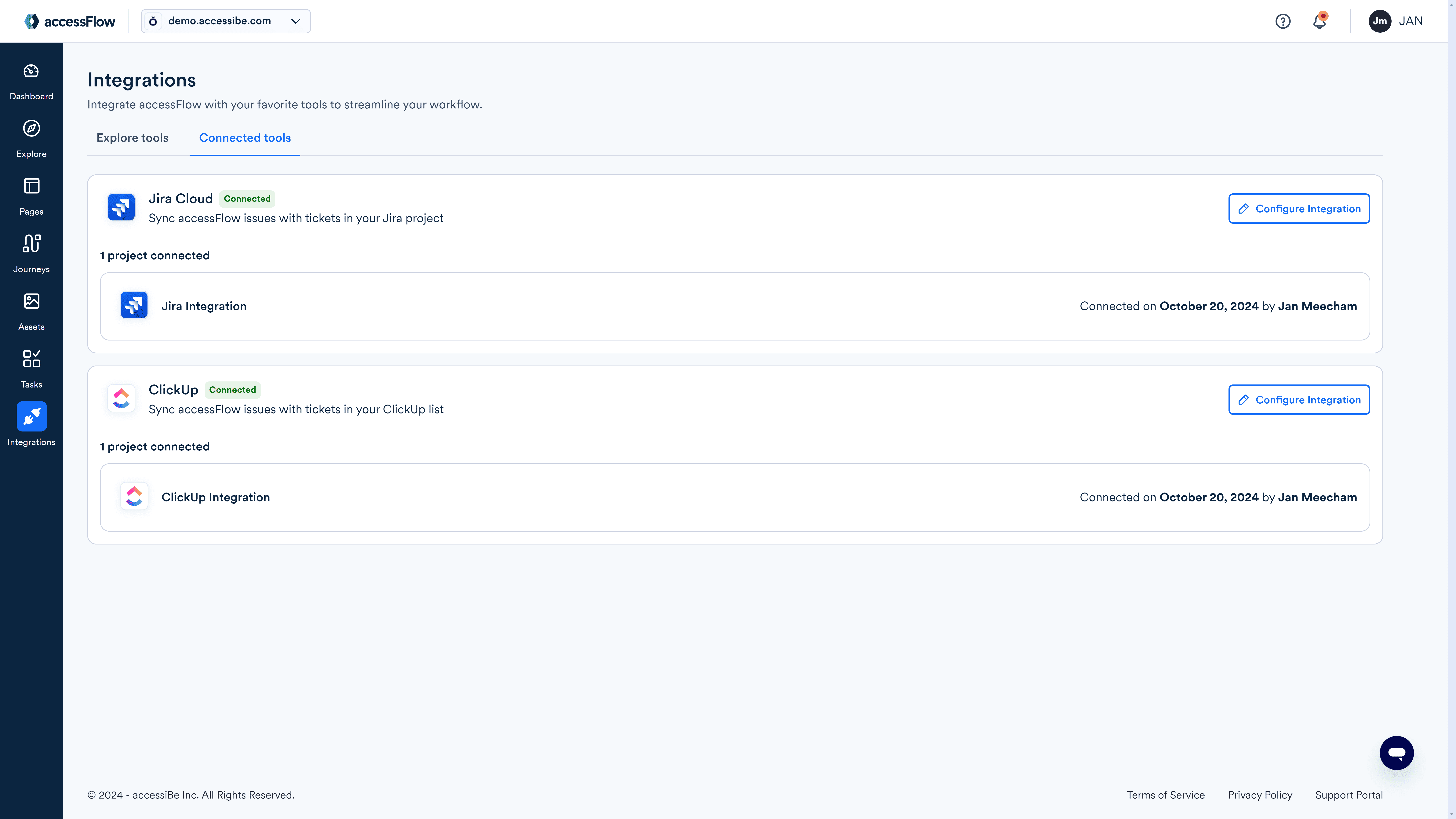
- Select Connect to Asana and then select Reconfigure.
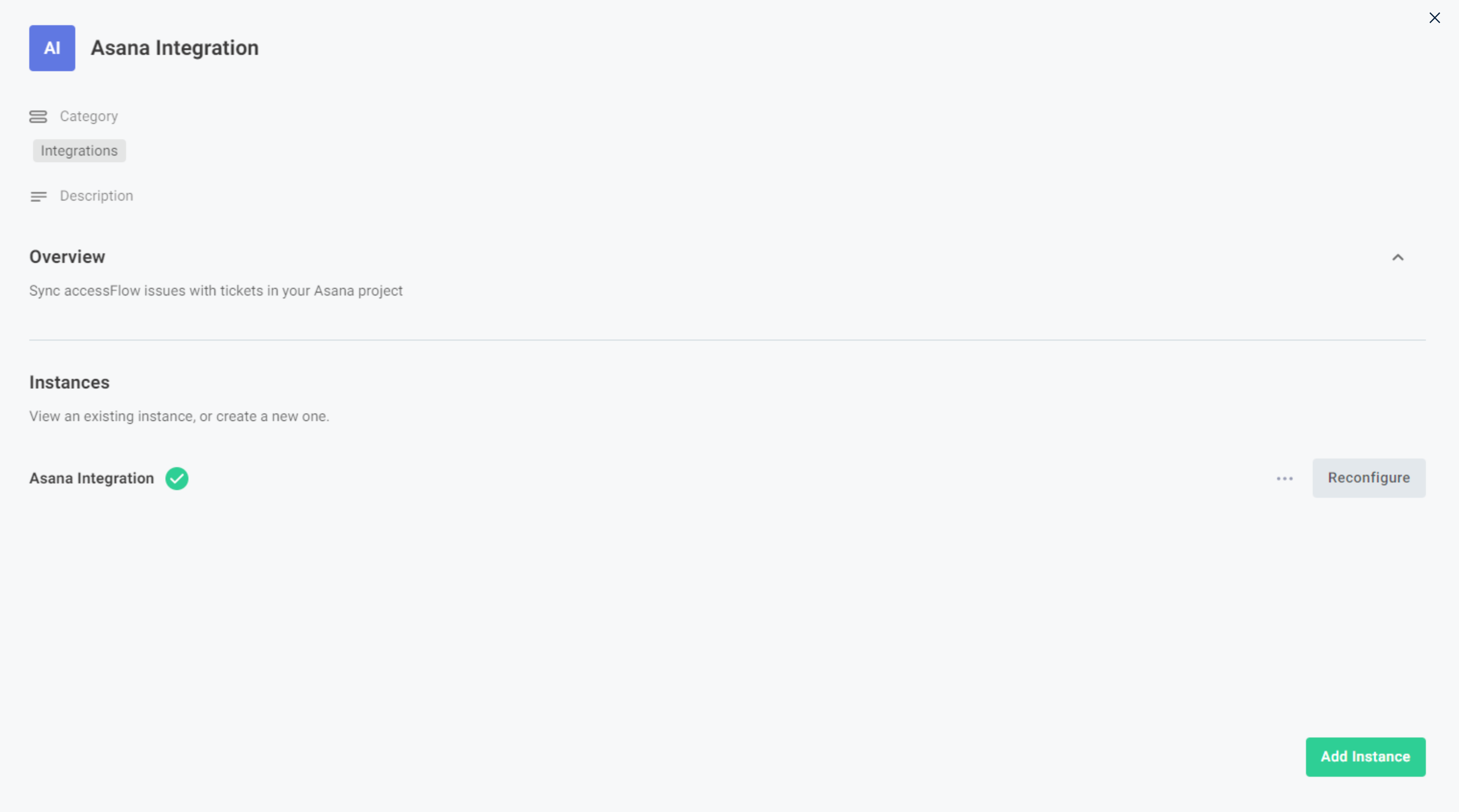
- Follow the wizard and make any changes you need.
Disconnect Asana
To disconnect Asana from accessFlow
- Go to Integrations and select the Connected tools tab.
- Select Configure Integration on the Asana card.
- Select Reconfigure.
- In the Initial Configuration window select Next.
- In the Asana - Authentication window select Disconnect.
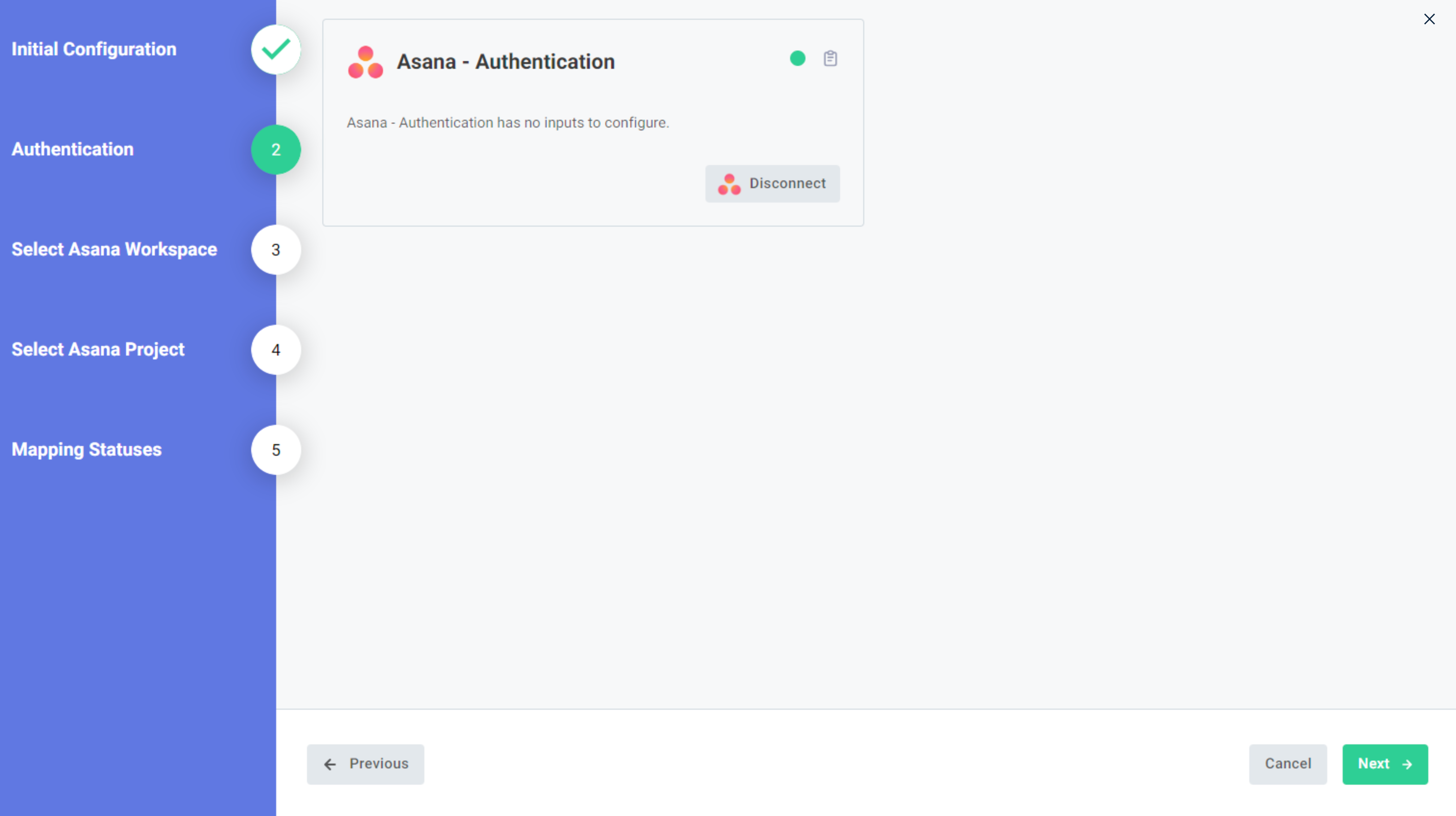
- Close the wizard.
Export an issue
Export an issue from accessFlow into an issue in your Asana project.
To export an issue
- In the Explore page or in the Pages section, select an issue.
- In the remediation panel, click Export to create an issue in Asana as specified in the connection.