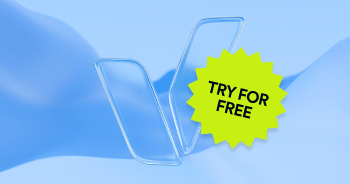In a recent study, U.S. researchers found that an estimated 7.3 million Americans have a vision disability, ranging from low vision to total blindness. That means that 2.3 percent of the U.S. population needs some form of assistive technology to fully access the web.
While there are many types of platforms in use today, one of the most common for navigating and interacting with content on the internet is the screen reader. How do people who are blind surf the internet using a screen reader? Well, I’m glad you asked! accessiBe's guide to screen readers can help you better understand this assistive technology and how it works

What is a screen reader?
Let’s start with the most basic question. A "screen reader" is a generic term used for software that helps people with vision impairments use a computer. As the name implies, screen readers “read” content on the computer’s screen and web browsers like text, images, and links, or content on the computer’s operating system (OS) such as icons, menus, files, applications, and folders. The software will then translate that content or data into a format the user is able to consume and interact with such as audible speech and Braille.
The audio variety screen reader converts content into speech through a text-to-speech (TTS) engine which can be perceived through speakers or earphones. Other software provides the information in Braille through a refreshable display that contains one or more rows of cells where Braille characters are formed in real-time. Speech and Braille outputs are often used in conjunction with each other.
There are over fifteen screen readers on the market today. Some of the most popular ones are JAWS, NVDA, VoiceOver (Mac & iOS), Talkback (Android), and ChromeVox (Chromebook). Even though programs may share some basic similarities, each screen reader offers its own series of commands. The commands used to operate JAWS, for instance, are completely different from those used in NVDA and VoiceOvers. Most people tend to choose one brand of screen reader and stick with it, simply because the number of new keyboard commands they’d have to learn would be impractical. We’ll explore this problem a bit more in the last section of this article where we look a bit more closely at the different screen reader platforms.
How do users actually interact with a web page using one?
Users can carry out different tasks with the screen reader like reading a document, navigating through web pages, interacting with files, and listening to music. Each one of these functions has a unique keyboard command.
In contrast to sighted users, screen reader users perceive a page in a linear, one-dimensional way. Furthermore, the screen reader ignores many of the elements on the page used to convey visual cues. The software only announces plain text and semantic information about the fragment on which the keyboard focus is currently placed (e.g., “heading level 2” or “link”, without any visual attributes like colors or text’s font-size). Just like an audiobook, the device reads the page aloud, and depending on the language, it will go from top left to bottom right, or vice versa, following one element after the other.
Consequently, in most cases when visiting a website for the first time, users with vision impairments need to manually go over the whole page in order to get a general idea of its layout. For instance, users can also use shortcuts, like the H key to understand the structure of the page by going through its titles, or do a keyword search and then locate what they are looking for. Thus it usually takes them more time than sighted users to browse and identify the information they are looking for.
Each screen reader offers different modes for processing and interacting with the content, as well as special settings for browsing and navigating within a web page and a variety of keys for shortcut navigation.
Generally speaking, there are two ways a user can interact with a page:
The first, browse mode, is usually used for reading and navigating through the site. When in browse mode, the focus of the screen reader is shifted from one element on the page to the next sequentially by pressing the up and down arrow keys. For scanning a page efficiently and recognizing different elements, most users navigate the page by content type, e.g. headings, links, images, using keyboard shortcuts like H for titles, F for forms, T for tables, etc.
The second mode, focus mode, is used for interacting with a specific function on the web page. For instance, when filling out a form, a user will browse to a field, switch automatically to focus mode when intending to fill a field, and then be able to fill in the relevant content using regular keystrokes in order to write.
Screen readers also offer quick navigation keys to fulfill different functionalities using keyboard shortcuts. For example, in most of them, by pressing the H key the user can move the focus to the next paragraph or text heading. In JAWS, pressing the l key makes the focus move to the next list on the page, and shift l to the previous list on the page.
Why are screen readers essential for ensuring web accessibility?
Since WCAG 1.0, when it was only a W3C’s recommendation, the requirements that enable websites to interoperate with assistive technologies have been presented as critically important. Still, in the latest version in 2018, WCAG 2.1 seems to provide new guidelines to ensure the coding requirements that enable websites to be navigated with assistive technologies used by people with disabilities. The fact that WCAG--an internationally recognized set of standards on which many countries have based their accessibility laws--introduced these standards, highlights just how important screen reader technologies are to achieving real web accessibility.
Making sure webpages are built using well-structured code allows screen readers to optimally interact with them. The W3C introduced in 2014 a technical specification known as WAI-ARIA (Web Accessibility Initiative – Accessible Rich Internet Applications), a set of additional HTML attributes aimed to improve content accessibility and to provide additional semantics in elements that are lacking it.
Furthermore, a way of ensuring screen reader compatibility is by introducing aria-labels which are used to enhance the label descriptions of elements. They have a different mechanism for creating accessible labels, but in general, they define an attribute or value that labels the current HTML element. For example, an aria-label might be used for indicating the purpose of a visual indicator like a button that might not have a text in it. A text introduced by an aria-label clarifies the element’s purpose for anyone using a screen reader by reading the label as the name of the button.
Another way of implementing a full optimized use of the HTML structure is by incorporating alternative texts, or alt attributes. All non-textual content like images or any embedded content should have their descriptive alt attributes in HTML tags. This will allow them to be dictated to the disabled user by screen reading. Also, page elements such as headings and paragraphs need to have the correct use of markups to be distinguished effectively.
The 3 most recommended screen readers
JAWS for Windows
JAWS is currently the most widely used screen reader, as reported by the WebAIM annual survey. JAWS was developed by Freedom Scientific, pioneers of today's screen-reader technology.
The software is commercially available, and the home version costs around $1,000. It is primarily designed for desktop computers, but also offers a portable USB drive version. JAWS provides both speech and Braille output and comes bundled with a text-to-speech engine called ETI Eloquence. It is compatible with Chrome, Mozilla Firefox, Internet Explorer, and other major browsers.
Mac & iOS screen reader VoiceOver
VoiceOver is built into all Apple computers from the MacOS X 10.4 and later. The software comes fully integrated and does not require any additional applications to function.
VoiceOver is bundled into macOS, iOS, and tvOS and it uses the Cepstral text-to-speech engine by default. It also includes support for many Braille displays. Safari is the recommended browser to use with VoiceOver since both are maintained by Apple. It provides access to a variety of applications, such as web browsing, email, word processing, iTunes, chat, PDF reader, and media player.
NVDA (Nonvisual Desktop Access) for Windows
NVDA is a free open-source Windows screen-reader created by NVAccess. It is currently used by a third of all screen reader users on desktop. It uses the eSpeak speech synthesizer and SAPI 4 and SAPI 5 synthesizers. The program is compatible with Firefox, Google Chrome, Internet Explorer, and Microsoft Edge browsers.
Final Takeaways
Screen readers are today one of the most common assistive technologies used by blind and visually impaired people for navigating and interacting with content. Almost 7.3 million Americans rely on this device for fully accessing the web. Screen readers play an essential role in conveying all the information that sighted users see, through a format that non-visual users are able to consume, such as text-to-speech and Braille.
In addition, there seems to be evolving incorporation from the World Wide Web Consortium in their Web Content Accessibility Guidelines of criteria that accentuate the demand for websites to be optimized to assistive technologies. Moreover, if a website is compatible with a screen reader it is likely to be accessible for people with other types of disabilities, such as motor impairments.
Each one of the major screen readers available today offers a different set of modes for processing and interacting with content. This variety in the market indicates that screen reader software will only continue to develop while expanding the spectrum of assistive tools available for disabled users.
Frequently asked questions about screen readers and how they enable blind people to surf the internet
Q1. What is a screen reader and how does it work?
A1. A screen reader is assistive software that converts on-screen text, links, images and controls into speech or Braille output. It interfaces with the operating system or browser accessibility APIs to interpret content and present it audibly or tactually for users.
Q2. Who uses screen readers?
A2. They are primarily used by people who are blind or have severe visual impairments. However, they can also benefit individuals with other impairments, low vision, or those who prefer auditory access.
Q3. What role do screen readers play in web accessibility?
A3. They enable blind and visually impaired users to navigate websites, complete forms, read content, and interact with digital services by accessing the underlying semantic structure of a page (headings, links, ARIA roles, etc.).
Q4. Which major screen reader programs are referenced in the blog?
A4. Examples include JAWS for Windows, NVDA (NonVisual Desktop Access) for Windows, and VoiceOver built into Apple macOS and iOS devices.
Q5. What should website designers do to ensure compatibility with screen readers?
A5. Use structural HTML (headings, lists, landmarks), provide clear descriptive alt text for images, ensure interactive elements are keyboard-navigable, label form fields programmatically, and maintain logical reading order.
Q6. How does supporting screen readers benefit a website beyond compliance?
A6. It improves overall usability—for people using keyboards, older adults, and mobile users—and strengthens digital inclusion. It also supports legal and ethical commitments under the Americans with Disabilities Act (ADA).