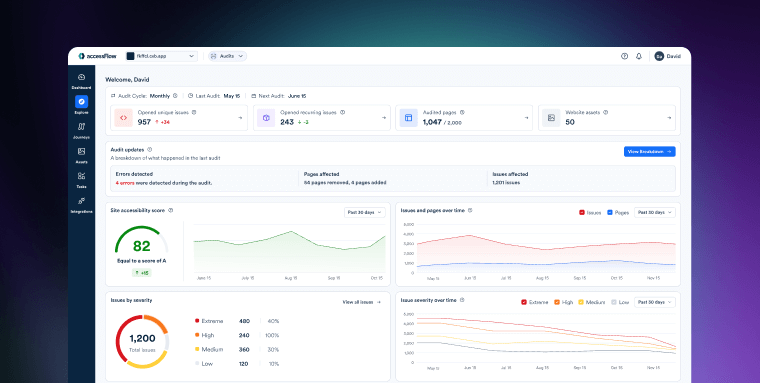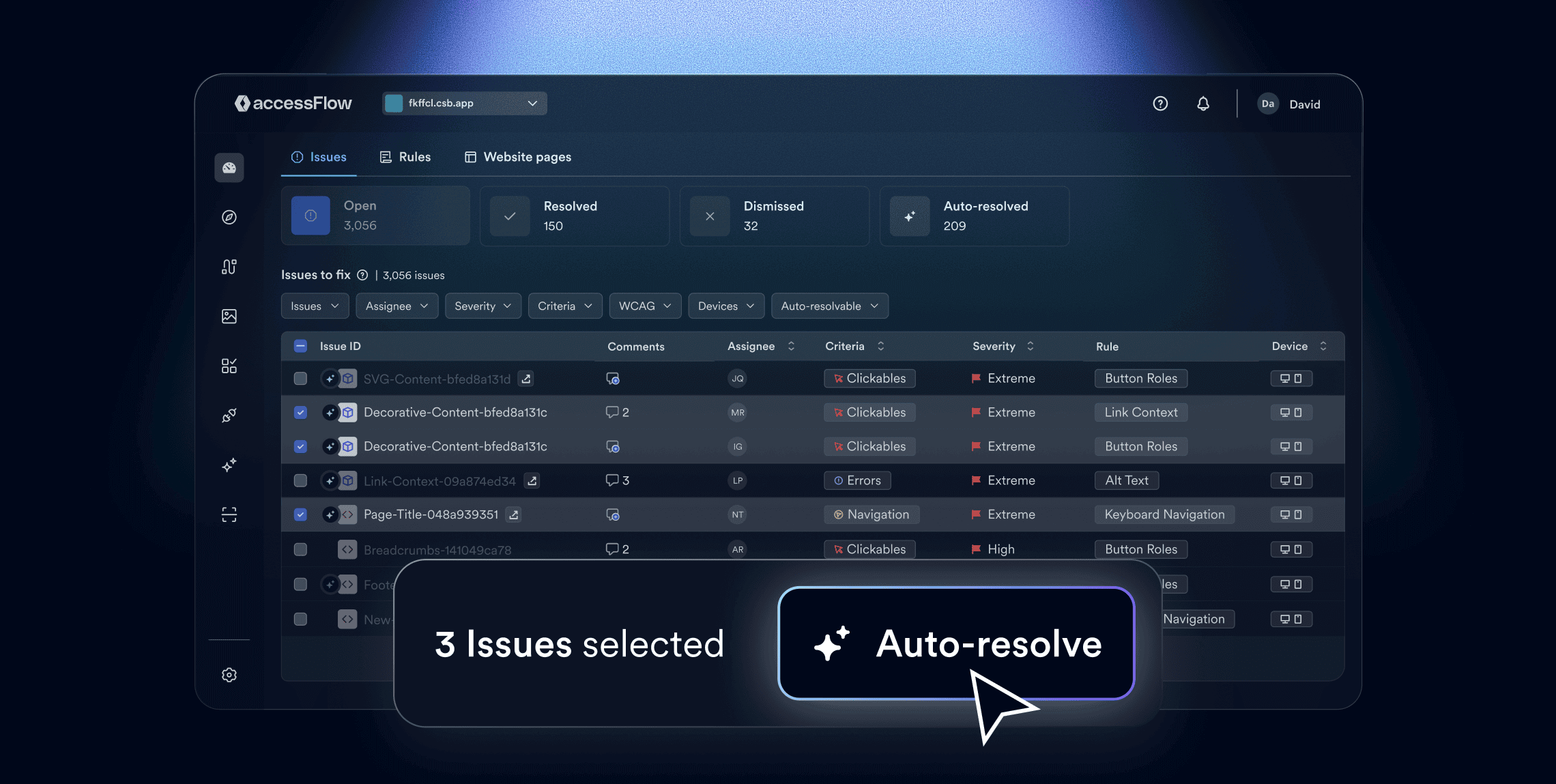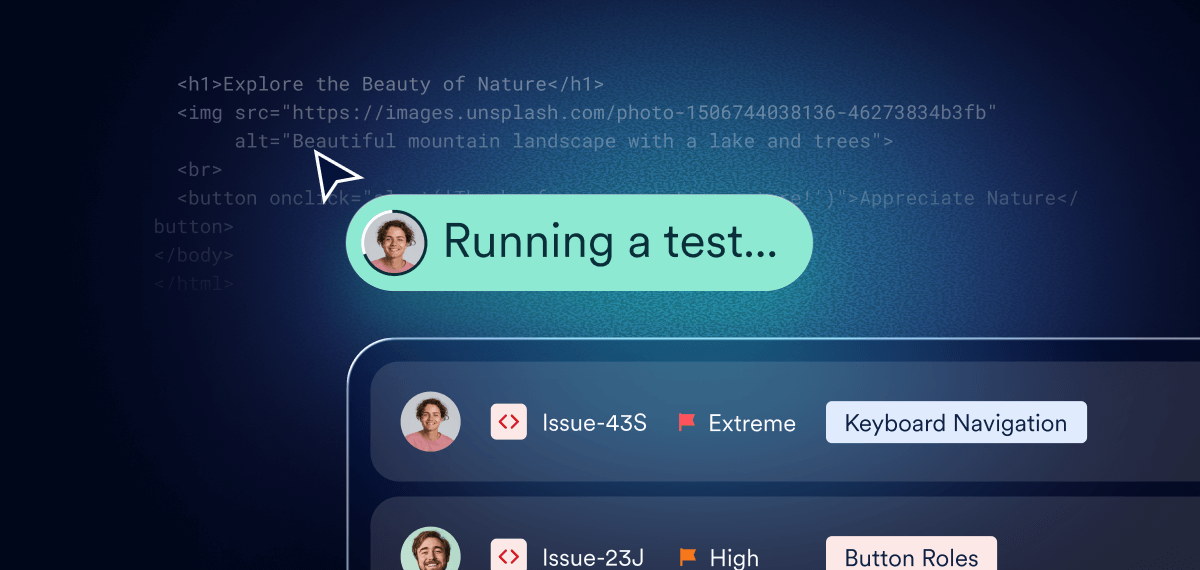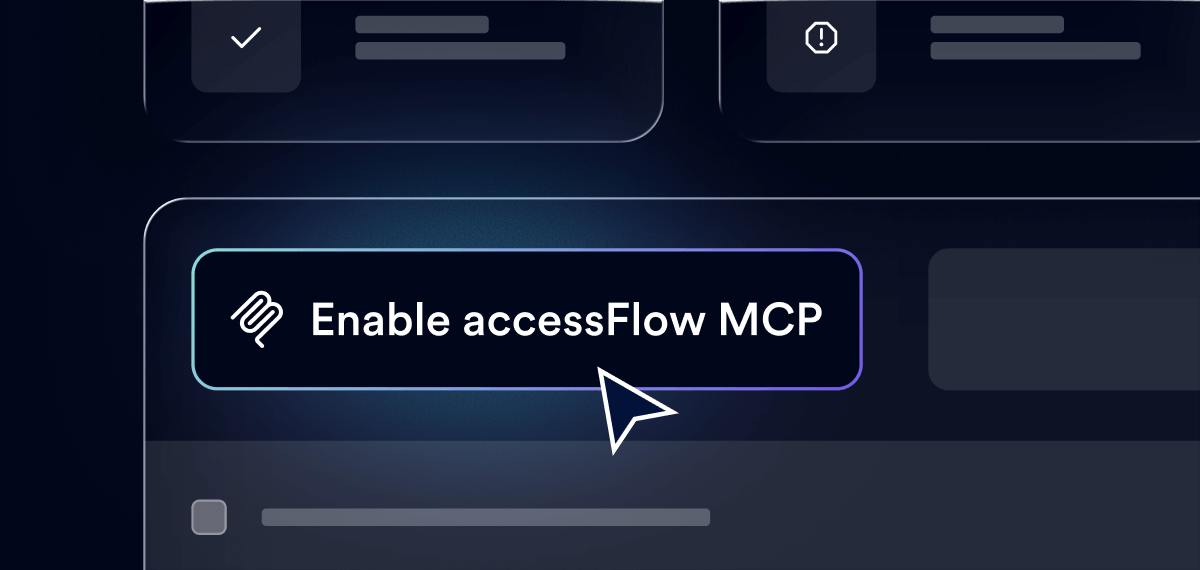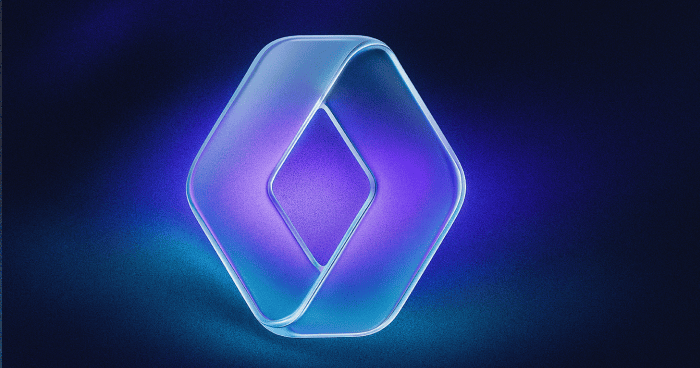Solving accessibility issues shouldn’t mean sorting through vague guidelines or waiting for after-the-fact audit reports.
What developers need is clear, contextual guidance that integrates directly into their workflow - surfacing issues early, explaining why they matter, and making them fast to fix.
Better yet, they need a unified platform; one that catches issues early, helps them resolve them efficiently, and provides them with insights on how to avoid them moving forward.
That’s what accessFlow is: a tool for developers, by developers, to help resolve accessibility issues at a code level, in a way that fits seamlessly into their workflow.
In this guide you'll learn to:
- Navigate the Dashboard and Explore page — your home base within accessFlow
- Use the Remediation Panel to resolve issues with code-level clarity
- Save time with auto-resolve, tackling repetitive issues at scale
- Validate full user flows with Journeys before they ship
- Accelerate your path to compliance with AI-powered false positive verification
- Generate accurate image descriptions with AI alt text suggestions
- Test accessibility earlier in development with the accessFlow SDK
- Fix issues with accessFlow's MCP, bringing accessFlow’s intelligence directly into your IDE
accessFlow equips developers with the tools to resolve accessibility issues quickly and confidently, even without prior accessibility expertise.
Within the platform, you'll interact most with:
- The Explore page: where you’ll find every issue surfaced by automated audits and dive into the details through the Remediation Panel
- The Remediation Panel: where you’ll resolve issues with clear, code-level guidance and WCAG references
- The dashboard: where you can see overall progress and the impact of your fixes in real time
Let’s break down each area:
The Explore page: prioritize and act with clarity
The Explore page is where you’ll spend most of your time in accessFlow. It’s your detailed workspace; the place where automated audits translate into concrete, actionable issues you can actually fix.
Every accessibility issue detected is laid out here, and you can filter or group them in ways that fit your workflow:
- Severity: tackle major accessibility impediments first or clear out minor issues quickly
- Occurrence: spot repeating problems that appear across multiple pages
- Category: focus on ARIA roles, keyboard navigation, contrast errors, and more
This is also where your team lead will delegate accessibility tasks to you and your teammates. Assigned issues come through with full context, and once you open them, the Remediation Panel provides the code-level guidance you need to move forward.
If you are unfamiliar with the Web Content Accessibility Guidelines (WCAG) and the role they play in creating accessible and compliant digital platforms, we recommend you check out these articles:
New: The Explore page now also supports AI false-positive verification, which automatically checks your flagged issues and tells you whether they truly violate WCAG criteria. This reduces audit noise, boosts accuracy, and helps you focus on the fixes that matter most.
To learn more about this, press here.
The Remediation Panel: clear, code-level guidance for every fix
Once issues are assigned in the Explore page, the Remediation Panel is where you’ll actually resolve them. Each issue opens with everything you need to take action:
- A plain-language description of the problem
- The WCAG rule it violates
- The element flagged in context
- Suggested code-level fixes, with explanations
For developers, this means you don’t need to sift through vague guidelines or guess at compliance. The Remediation Panel gives you the “what,” the “why,” and the “how” — so you can resolve issues quickly and confidently. Over time, the explanations also help you understand accessibility patterns, making it easier to avoid repeating the same mistakes in future work.
The dashboard: see the impact of your work in real time
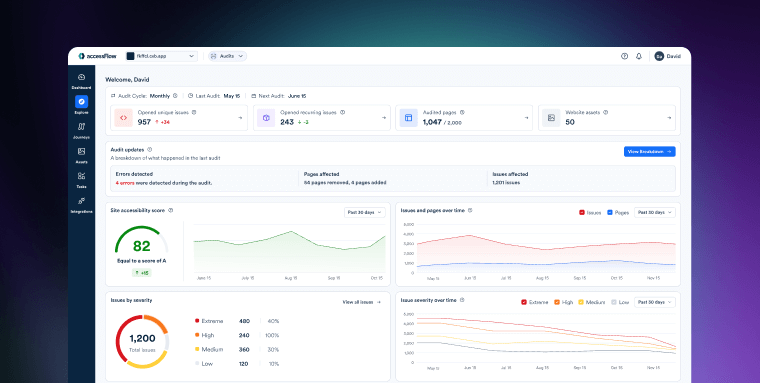
While the Explore page is where you’ll do most of the fixing, the dashboard is where you and your team leads see the results of that work. It takes accessibility progress out of scattered tickets and reports and turns it into something you can measure, track, and show.
The dashboard gives you:
- Trend graphs over time - to spot regressions, tie issue spikes to deployments, and track long-term progress
- Issue breakdowns by severity - so you can see the distribution of accessibility problems across your site
- An accessibility score - a live metric that reflects your overall progress toward resolving all issues
Solve faster with auto-resolve
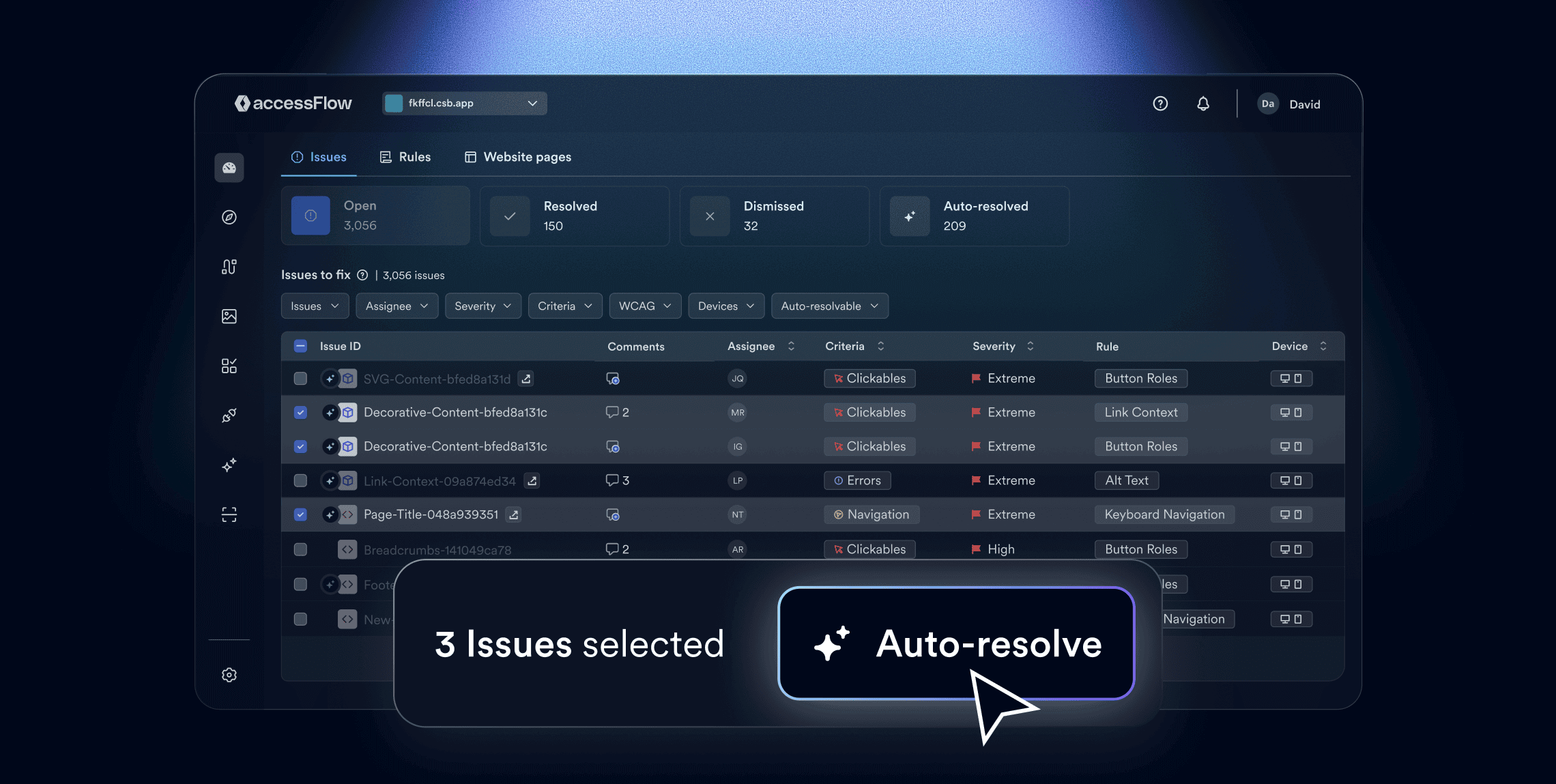
Some accessibility issues are repetitive, low-complexity, and don’t need your full attention every sprint. They’re the kinds of problems that pile up in backlogs and slow down progress - things like empty headings, missing alt text, and navigation issues.
With auto-resolve, accessFlow takes those issues off your plate: It gives you a faster, more scalable way to clear out recurring problems, so that you can focus on more important issues, reducing backlog, and accelerating your path to compliance.
Auto-resolving issues in the Explore page
Inside the Explore page, eligible issues are clearly classified with a badge. With just a few clicks, you can apply fixes in bulk, resolving dozens or even hundreds of problems at once.
All changes are applied at the browser level through accessiBe’s patented technology, so your source code remains untouched.
Every fix is logged, giving you complete visibility into what was resolved automatically and leaving you the option to revisit them later for permanent, code-level remediations.
Validate features with Journeys before you ship
Accessibility isn’t just about fixing individual issues on a page - it’s about making sure full user flows are barrier-free. A site might pass checks at the component level but still create roadblocks when real people try to sign up, shop, or complete a form.
That’s where Journeys come in.
Journeys let you record or manually define multi-step user flows and test them for accessibility during audits. Using a headless browser, accessFlow simulates these interactions step by step and flags issues along the way.
This means you’re not just checking pages in isolation - you’re validating the exact experiences your users depend on.
Examples of Journeys you might create include:
- Signing up or logging in
- Adding an item to a cart
- Completing a checkout flow
- Filling out a multi-step form
- Navigating through a filtered search
Each Journey can be created in two ways:
- Record mode: capture real interactions using the session recorder
- Manual setup: define each step with stable CSS selectors (e.g., “click button,” “set input value,” “wait for selector”)
To learn more about Journeys in accessFlow, press here.
Shift left on accessibility with the accessFlow SDK
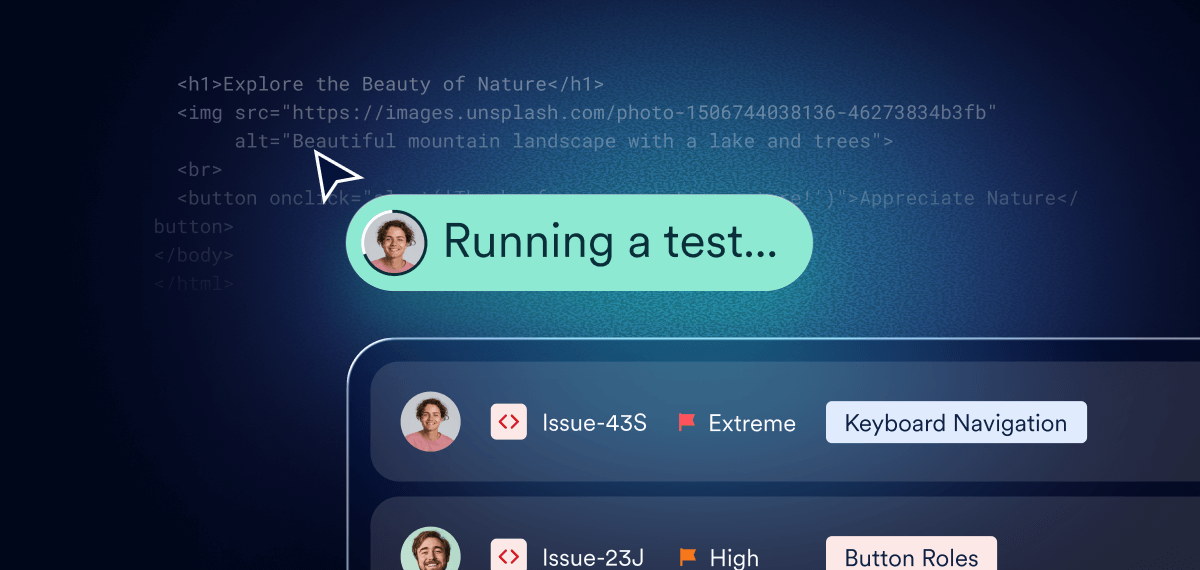
Modern development teams don’t wait until staging to find accessibility issues — they catch them early, right in their pipelines. The accessFlow SDK brings accessibility testing directly into your CI/CD environment, making it easy to integrate audits into your automated workflows.
How it works
- Run accessibility scans as part of your test suites using Playwright, Cypress, or Selenium.
- Set build-failure thresholds based on severity or issue count to enforce accessibility standards automatically.
- Generate structured reports (JSON or HTML) with detailed issue data and suggested fixes.
- Upload results to accessFlow for centralized visibility and tracking.
Whether you’re testing locally or in a CI pipeline, the SDK ensures accessibility checks are fast, actionable, and fully aligned with your existing development process — helping you deliver accessible, compliant code from the start.
Address accessibility issues in your IDE with accessFlow's MCP
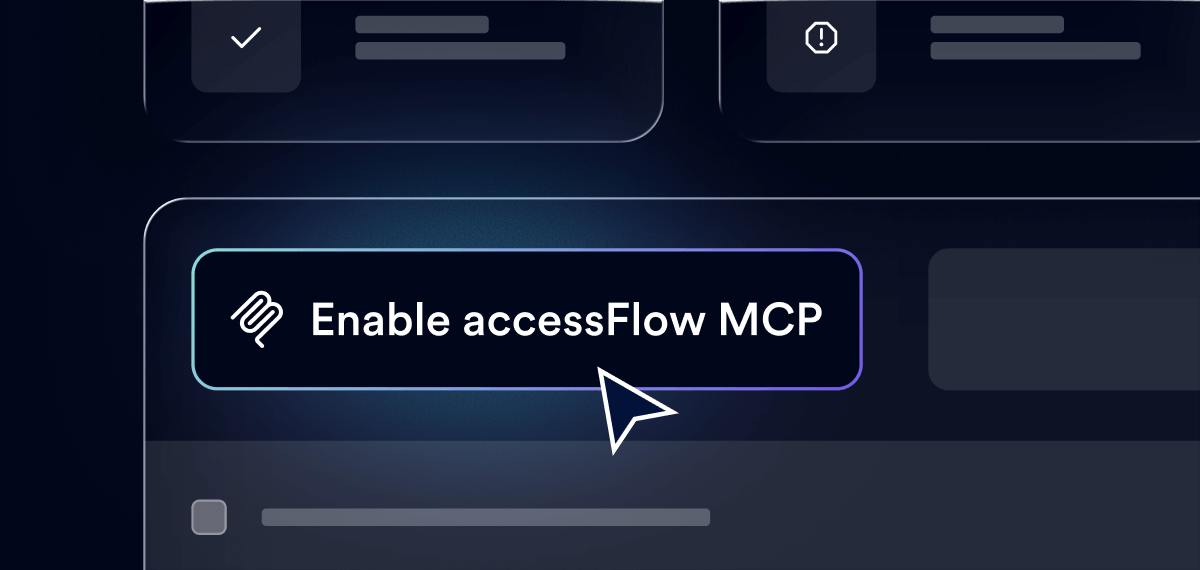
Accessibility fixes don’t have to interrupt your coding flow. With accessFlow’s new Model Context Protocol (MCP) integration, your AI coding assistants — like GitHub Copilot and Cursor — can now pull structured accessibility insights directly from accessFlow.
That means you can review, understand, and remediate accessibility issues without ever leaving your IDE.
How it works
- Direct connection: The MCP server links your IDE to accessFlow, allowing your AI assistant to fetch issue data and remediation guidance in real time
- Smart lookups: Paste or reference an Issue ID (e.g., “AF-12345”) to instantly receive a summary, WCAG reference, and code-level fix suggestion
- Context-aware guidance: Ask your AI to prioritize or fix the most urgent issues, powered by verified accessFlow data
- Traceable workflow: Every recommendation remains visible in accessFlow for auditing, reporting, and team collaboration
Press here to learn more about setting up accessFlow's MCP.
As regulations like the Americans with Disabilities Act (ADA) and the European Accessibility Act (EAA) make digital accessibility non-negotiable, developers are on the front line of compliance. And, with a robust, comprehensive platform like accessFlow, accessibility doesn’t need to be an extra burden or a blocker in your sprint cycle.
If you haven’t yet seen accessFlow in action, schedule a demo and discover how it can help you solve accessibility at the code level.
Frequently asked questions about accessFlow
Q1. What is accessFlow?
A1. accessFlow is a developer-focused accessibility management platform that integrates directly into development workflows. It helps teams identify, track, and fix accessibility issues at the code level, ensuring conformance with WCAG 2.1 Level AA and alignment with accessibility laws like the ADA, Section 508, and the EAA.
Q2. How does accessFlow fit into the development process?
A2. accessFlow integrates with existing developer tools—such as GitHub, Jira, and CI/CD pipelines—to make accessibility testing part of every sprint. This early integration helps developers catch issues before deployment, reducing accessibility debt and ensuring continuous compliance.
Q3. What are the main features developers use in accessFlow?
A3. accessFlow provides a Dashboard for accessibility performance tracking, an Explore page for filtering and assigning issues, and a Remediation Panel that delivers WCAG-based guidance and code-level fixes. It also includes auto-resolve to handle repetitive, low-complexity issues automatically.
Q4. What is the Remediation Panel and how does it support developers?
A4. The Remediation Panel offers detailed issue explanations, WCAG references, and practical code-level fix suggestions. Developers can correct accessibility issues within their existing workflow, improving both quality and efficiency.
Q5. How does auto-resolve in accessFlow improve development efficiency?
A5. Auto-resolve detects and fixes recurring issues such as missing alt text or unlabeled form elements automatically. It saves development time, minimizes manual intervention, and provides full visibility over changes so teams can maintain control and compliance.
Q6. Which accessibility standards and laws does accessFlow align with?
A6. accessFlow is aligned with WCAG 2.1 Level AA. These standards form the technical foundation for accessibility laws worldwide, including the ADA in the U.S., the EAA in the EU, Section 508 for federal agencies, and AODA in Ontario.
Q7. What is accessFlow's SDK and how does it help developers?
A7. accessFlow's SDK allows teams to integrate automated accessibility testing into their CI/CD pipelines and local development environments. It supports frameworks like Playwright, Cypress, and Selenium, generating reports and catching regressions before release. This ensures accessibility is enforced automatically during the build process.
Q8. What is accessFlow's MCP (Model Context Protocol) and how does it enhance developer workflows?
A8. The MCP connects developers’ IDEs and AI assistants (like GitHub Copilot or Cursor) to accessFlow’s accessibility knowledge base. It provides in-context WCAG guidance, explanations, and code-level suggestions directly inside the development environment—helping developers remediate accessibility issues faster and more accurately.