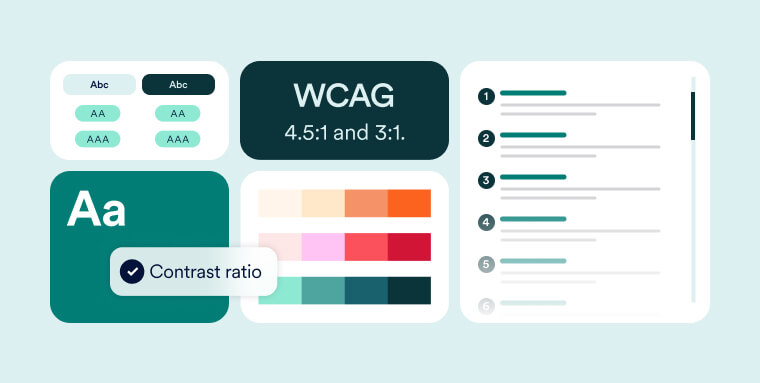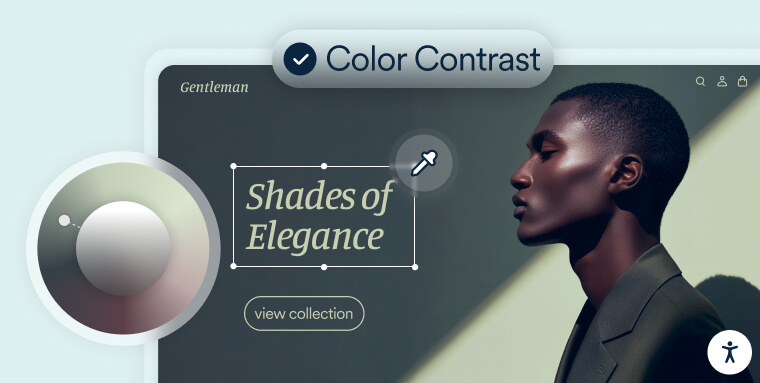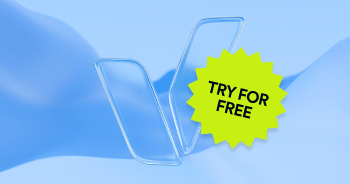Full list of accessibility checkers
A free contrast checker, this tool allows you to select specific contrasts and to see whether they conform to WCAG 2.1 Level A, AA and/or Level AAA (You should strive to conform to WCAG Level AA).
The one major drawback of this tool is that you can't upload an image. Instead, you will need to know the HEX value of the colors you're assessing to analyze whether they sufficiently contrast.
To learn more about WCAG, its versions, and its three available conformance levels, we recommend you check out this guide:
A guide to WCAG - The Web Content Accessibility Guidelines
A free desktop application, this tool allows you to check the contrast between foreground and background colors to determine whether they meet WCAG 2.1 Level A, AA, or AAA standards (You should strive to conform to WCAG Level AA).
The tool's standout feature is its ability to analyze contrast from screenshots or specific areas of your screen, making it ideal for assessing visual elements without needing HEX values. However, it requires installation and is not browser-based, which may be less convenient for quick checks.
A free Chrome extension, WAVE evaluates web pages for accessibility issues and provides detailed reports based on WCAG guidelines.
While it offers robust features for identifying errors and suggesting improvements, the interface can be challenging to navigate if you’re not a developer or web accessibility expert, potentially limiting its usability for beginners.
A free online tool, this contrast finder helps you identify compliant color combinations based on WCAG 2.1 Level AA or Level AAA standards.
Its unique feature is the ability to suggest alternative colors if your current selection fails to meet accessibility criteria. However, it doesn’t support direct image uploads, requiring users to input HEX or RGB values for analysis.
A free, simple tool, this contrast checker calculates the contrast ratio between two colors and helps determine accessibility compliance with WCAG 2.1 standards.
One notable feature is that you must hover over the contrast ratio result to see if it meets Level AA or AAA requirements, which might be less intuitive for users expecting immediate accessibility feedback.
An open-source tool, this contrast checker helps you evaluate color pairings for WCAG 2.1 conformance and offers recommendations for improving accessibility.
Its user-friendly interface allows you to input HEX values or select colors visually, but it lacks advanced features like image uploads or contrast analysis for gradients.
A super basic tool, this contrast checker evaluates color pairings for WCAG 2.1 conformance using HEX values.
It’s straightforward and easy to use, but it doesn’t offer a color spectrum for selecting colors, requiring you to know the exact HEX values beforehand.
This free tool helps you evaluate elaborate color schemes by generating a grid that checks combinations for WCAG 2.1 conformance.
While it’s great for analyzing multiple colors simultaneously, it’s not very user-friendly—you must know the HEX values of all the colors you’re considering to use it effectively
A free, easy-to-use tool, this contrast checker helps you evaluate the accessibility of color pairings by checking them against WCAG 2.1 standards.
It allows you to input HEX values directly and provides instant feedback, but it’s limited to just two colors at a time and doesn’t support more complex color schemes or image uploads.
A comprehensive tool for checking color contrast, this tool evaluates conformance to WCAG 2.1 Level AA and Level AAA.
The toggle bar shows you whether your color pairings pass WCAG standards and also provides a pass/fail result for APCA (Adjusted Perceived Contrast Algorithm), offering a more detailed approach to color contrast analysis.
A free online tool, this color contrast checker helps you evaluate color combinations for WCAG 2.1 conformance.
It allows you to input HEX or RGB values directly and provides immediate feedback on whether your colors meet accessibility standards, but it lacks advanced features like image analysis or color palette suggestions.
A very bare-bones tool, this contrast checker allows you to input HEX values for two colors and checks their WCAG 2.1 conformance.
It’s simple and straightforward, but it lacks advanced features like color palette generation or visual color pickers, making it less suitable for more complex contrast evaluations.
A straightforward, no-frills tool, this contrast checker helps you assess color combinations for WCAG 2.1 conformance by inputting HEX values for foreground and background colors.
A macOS app, this tool allows you to check color contrast for WCAG 2.1 conformance by inputting HEX values.
While it’s easy to use for quick contrast checks, the app is fairly basic and lacks advanced features such as multi-color scheme analysis or visual color pickers.
A developer-focused tool, this contrast ratio checker allows you to calculate the contrast between two colors by inputting their HEX values.
It’s designed for users comfortable with code and lacks a user-friendly interface, making it more suitable for developers who need to integrate contrast checking into their workflow rather than casual users.
Color contrast's role within web accessibility
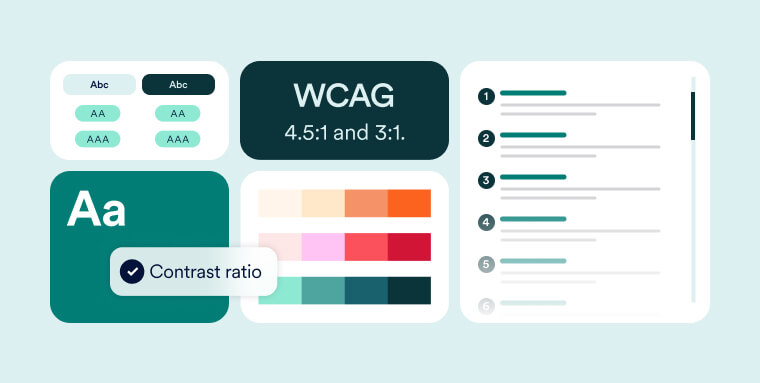
Like other aspects of web accessibility, color contrasts are expanded upon in the Web Content Accessibility Guidelines (WCAG). Created by the World Wide Web Consortium (W3C), WCAG is considered the gold standard for web accessibility, and has a deciding impact on the way global web accessibility laws are shaped.
WCAG is based upon four guiding principles, the first of which is that website content needs to be perceivable.
What this means is that people should be able to properly access content through their senses of sound, touch, and, of course, sight. To that end, information needs to be presented to people who have certain vision impairments, like color blindness and low vision, in a way they can properly access and understand.
Among the guidelines and criteria that relate specifically to people with vision impairments are those pertaining to contrast ratios between meaningful text and its background.
Under WCAG, meaningful text appearing within your website needs to contrast with its background color at a ratio of 4.5:1.
Meaningful text is that kind that conveys important, critical information.
Additionally, titles should contrast with their background color at a ratio of 3:1.
Color contrasts and meaningful icons
Color contrast guidelines within WCAG apply not only to meaningful text and its background, but to meaningful icons and their background color, as well.
Meaningful includes include text-based information, along with other forms of visual information.
This includes interface components, and other graphical objects that are necessary for understanding content or functionality appearing within the website.
If you’re still confused, here are a few examples of prominent meaningful icons:
- The thumbs up icon used to like a post
- The search icon, typically appearing in the form of a magnifying glass
- The arrow-down icon used to indicate a file can be downloaded
Under WCAG, colors used for these icons need to properly contrast with adjacent colors. This contrast needs to remain intact even when the icon is engaged with, such as when it is focused on hovered over.
Let website visitors adjust color contrasts themselves
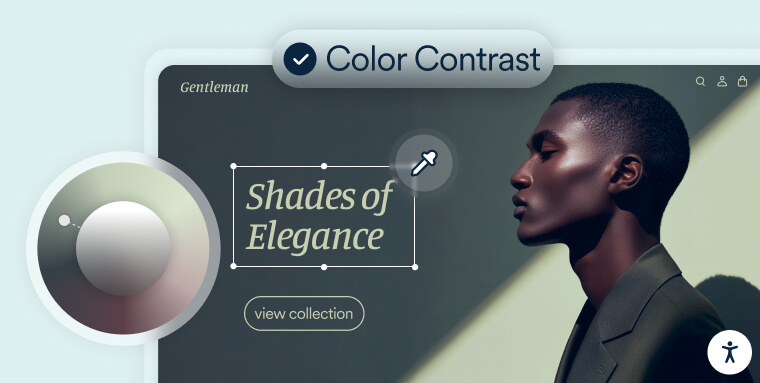
Ensuring the color schemes you’re using on your current website, or those you’re considering for a new website, properly contrast is a critical step to conform with WCAG.
It’s still important to realize, however, that even color schemes that adhere to WCAG criteria may not be sufficient for people with certain (more severe) vision impairments.
Luckily, there are ways to allow these website visitors to further adjust the color contrasts so that they fit their unique needs. This can be achieved when using an accessibility solution, like accessWidget.
As well as running automated scans and remediating your website’s accessibility issues, accessWidget presents website visitors with an interface through which they can adjust design elements.
These include adjusting color contrasts, along with other options, like adjusting font sizes and types, stopping animations, among others.
If you’d like to learn more about accessWidget, press here.
Frequently asked questions about color contrast checker tools and WCAG conformance
Q1. Why is color contrast so important for web accessibility?
A1. If text or visual elements don’t contrast properly with their background, users with low vision or color-vision deficiencies may not be able to read or interact with the content. Good contrast supports the WCAG principle of perceivable content and prevents exclusion.
Q2. What are the minimum contrast ratios required under WCAG conformance?
A2. For normal text, WCAG Level AA requires a contrast ratio of at least 4.5 : 1; for large text (typically 18 pt or 14 pt bold) it requires at least 3 : 1. For enhanced (Level AAA) conformance, the requirement is 7 : 1 for normal text and 4.5 : 1 for large text.
Q3. Can I rely solely on my design judgment for contrast?
A3. No. Even if the colors “look okay” to a designer, they might fail automated checks or actual usability for people with impairments. Using a tool to measure contrast ensures you meet WCAG conformance rather than relying only on visual perception.
Q4. What types of tools are available for checking color contrast?
A4. There are browser-based tools, desktop apps, and integrations within design systems that allow you to input foreground and background colors (often via HEX or RGB codes) and get contrast ratio results. Some tools also allow image uploads or palette analysis for more complex scenarios.
Q5. After a tool shows a color combination fails, what should I do?
A5. Adjust either the foreground or background color (or both) to increase contrast until the ratio meets the required threshold. You might also revise your design to include alternative cues (text labels, icons) rather than relying solely on color to convey meaning.
Q6. Should color contrast checking be part of our ongoing workflow, rather than a one-time task?
A6. Yes. As your site evolves—new components, updated themes, third-party integrations—contrast failures can creep in. Integrating contrast checks into your design and development process helps maintain WCAG conformance over time.