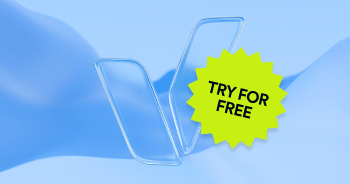Facebook is the largest social media platform in the world, with 2.95 billion monthly active users. Businesses know that Facebook is an invaluable tool for brand awareness and lead generation, but users with disabilities might not be able to consume and engage with your content. As a professional, you might not realize that without some crucial best practices, everyone is not able to read your posts, watch your videos, and participate in your FB lives.
Excluding users with disabilities from your Facebook content means your business will miss out on engagement and followers. On the flip side, by making your content accessible you opt to elevate your brand awareness and revenue through increased Facebook engagement.
Fortunately, with a few simple but important steps, you can make your Facebook posts and media accessible to people with disabilities. So let’s get started.
Add captions to your ads and videos
Users with hearing disabilities use captions to understand a video and what its presenter or voiceover is saying. But, did you know that captions are an essential business tool that helps you reach larger audiences regardless of users with disabilities? Facebook’s research finds that videos with captions are viewed an average of 12% longer than those without, and 85% of all Facebook videos are watched without sound on anyway. So, without captions on your multimedia ads or videos, you could lose out on a higher number of views.
“We use Adobe Premiere Pro to create videos, which in the last few years has a transcribe function added that helps you create text from dialogue in the video. We then edit that to match what people are saying and can use it to create: a) captions that we export to upload with the video as an SRT file for social media, or b) captions we actually add to the video (which are especially important for Instagram, as so far I haven’t seen a way to upload SRT files there) so that we can use our own fonts and branding. It’s our goal to make every video accessible to every person who wants to view it.” - Aaron Shaffer, Social Media Manager at Avivo
Here’s how to add closed captions to your Facebook videos:
- Click on “What's on your mind?” at the top of your feed.
- Select and upload a video from your computer.
- Once your video is successfully uploaded, click “Video Options” on the video’s thumbnail.
- Click “Add Captions” on the left, then select either auto-generate captions or upload a SubRip (.srt) file.
- Click “Save,” and then post!
By the way, a SubRip is a type of software that extracts subtitles and their timings from different video formats to turn them into text files. This text file will need to be created before you post your video on Facebook.
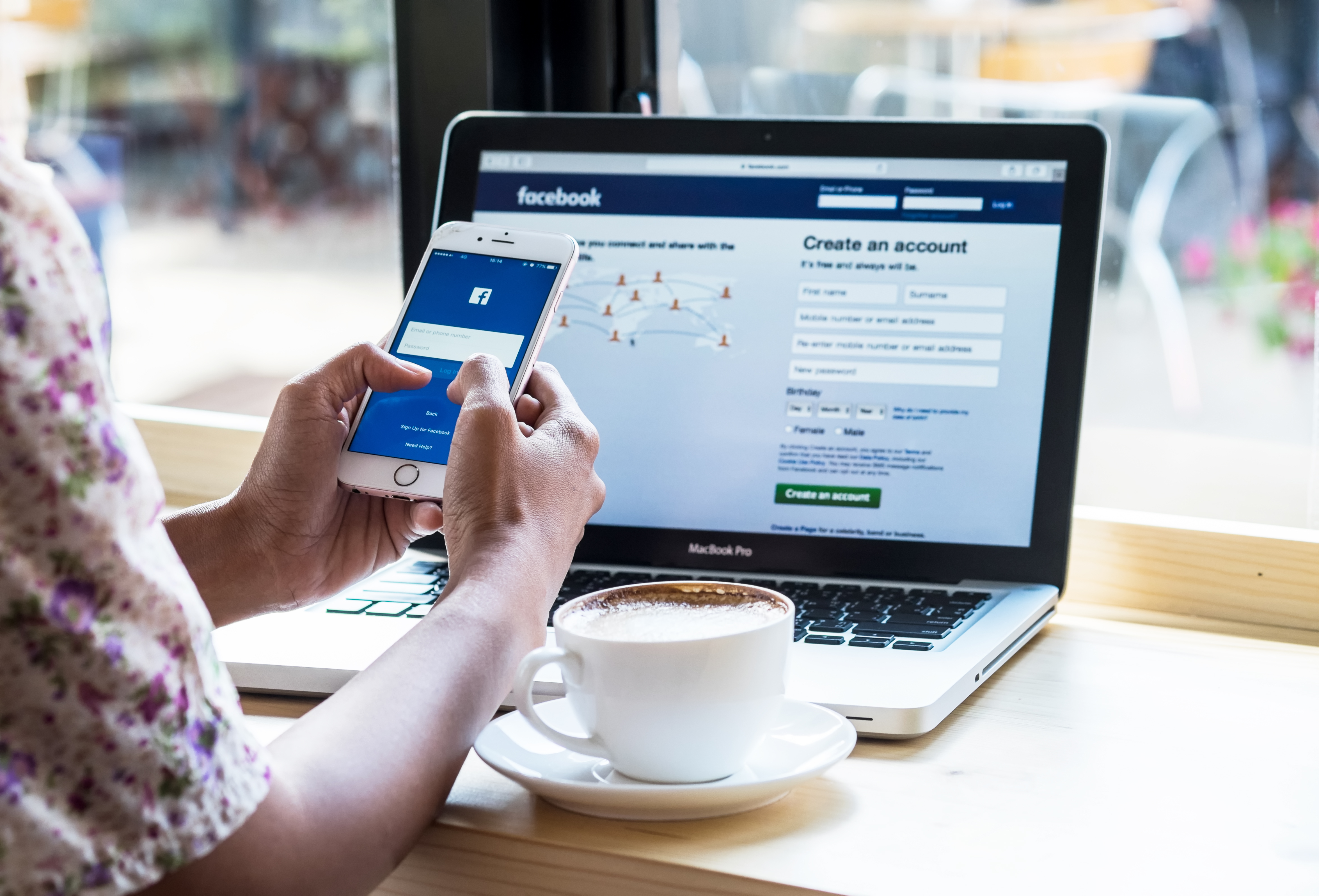
Live stream videos with captions or a sign language interpreter
Live streaming is one of the more innovative ways for businesses to reach their audiences in real time. But people with hearing disabilities are often excluded from these live streams. Right now, Facebook doesn’t have native functionality that adds closed captions to live videos in real-time, so here’s how you can make them as accessible as possible:
Caption Post-Livestream:
The first option is to add captions retrospectively, so users who choose to go back and watch the Live Stream later can gather what you said or what happened in the session. Adding closed captions is the same process as adding captions to your ads and videos.
Sign Language Interpreter:
The second option is to consider including a real-time sign language interpreter during the live stream to include everyone fully and make the session more inclusive. All you need to do is ask a professional or a service provider such as ASL Productions to join you when going live.
Make sure your copy is inclusive
Inclusive copy is more than necessary when getting your message across to a variety of users who make up your Facebook audience. Users with cognitive disabilities and people using screen readers, in particular, can absorb your content better if you consider the following:
- Use emojis with caution: Emoji descriptions can be confusing if the meaning isn’t obvious, but they also break down sentences with random words and ruin the context of your copy for users with screen readers. To mitigate any confusion and prevent screen readers from distorting your content, use emojis at the end of the sentence instead of in the middle.
- Avoid abbreviations and text-speech: Clear and simple sentences are better for everyone to understand and as a business, you want to get your messaging or news across with all of your followers. Abbreviations don’t work well with screen readers so try to spell everything out, and avoid text-speak like “lol” and “idk” for the same reason.
- Capitalize the first letter of each word in hashtags: Screen readers can’t distinguish between different words (where a space should be) in a hashtag that uses all lowercase letters. Capitalize the beginning of each word in a hashtag instead so it reads like a sentence. This technique is known as Camel Casing, and it improves readability while making it easier for all users to understand what your content means.
“We make it a point to use clear and simple language in all our posts. This not only aids understanding for those with cognitive disabilities but also benefits all our followers by making our content easy to digest.” - Anastasia Esccareno, Community Engagement Director at Wombat Mental Health Services
Describe where your link leads
Of course, as a business, you want to include hyperlinks in your content so users can find your website or access a new product or sale. But, since screen readers can’t rely on visual cues to distinguish between a shared article, picture, or link, it’s really important to describe what the link leads to or what the clickable action entails. Let your followers know whether it’s a piece of audio they’ll listen to, a video they’ll watch, or an entirely separate page or form that they’ll be led to.
This is also essential for people with visual and cognitive disabilities to navigate your page and posts comfortably.
Add Alt Text to Images on Posts
Alt text is important for people using screen readers or anyone with a vision impairment; it provides context to the overall photo or post you're uploading on Facebook. Without alt text, it would be really difficult for you to engage a Facebook user because, after all, images that show the use of your product or service are more appealing to consumers everywhere.
Here’s how to add alt-text to your Facebook images:
- To add alt-text to a Facebook image once it’s uploaded, hover over the photo, and go to "Options."
- Then, click "Change Alt-Text" to override the auto-generated description.
- While Facebook’s algorithm can recognize common objects and concepts, it’s better to edit this description or enter your own.
- Click "Save" and you’re done.
To make sure your alt text is clear, concise, and informative, you can check out our guide to alt text to make sure you’re providing the best and most accessible description possible.
Take precautions with GIFs and graphics
People with photosensitive epilepsy and visual disabilities should feel safe when accessing your Facebook content. As a business, you don’t want to drive these users away with activity that doesn’t take their comfort and needs to mind. To properly protect your users and make their interaction with your content pleasurable, remember these two crucial design principles:
- Check the color contrast in your graphics: Color contrast is the light difference between the text (or other foreground design elements) and the background of your image. According to Web Content Accessibility Guidelines (WCAG), an accessible color contrast ratio is 4.5:1 for normal-sized text (18 and under). For content that has a font size over 18 or if it’s bold, it needs a contrast ratio of 3:1. Color contrast ratios are critical for users with visual disabilities so they can access your content without it looking blurry and illegible. If people can’t read your text or distinguish between the different elements in your creatives, it’s unlikely that you’ll get good engagement on your Facebook posts.
- Avoid flashy GIFS or videos: Flashes are usually used in videos and GIFS because they grab the attention of a user while they’re scrolling through Facebook. But it's dangerous for people with photosensitive epilepsy because they can experience a seizure that’s likely to be triggered by these flashing effects. Flashing images that are most likely to trigger seizures are between a frequency of 5 to 30 flashes per second. If you do use flashing images or videos in your posts, keep it to a maximum of 3 flashes per second.
Keep Facebook fun with accessibility
One of the biggest reasons Facebook is so successful is because of its ability to connect people from all over the world and in almost any capacity. It’s no surprise businesses take advantage of this large audience base and use the platform to promote their products and services. If you want to stay on top of your A-game, you need to include all users in your content and keep strong connections with the people who want to follow you most. This way, you’ll be known as an inclusive brand that makes Facebook enjoyable for everyone and you’ll see an increase in your user and consumer bases long term.
If you’re looking to go the extra mile and have more questions or want more information on Facebook accessibility, check out more tips and guidelines updated daily by the media giant here.
Frequently asked questions about Facebook accessibility
Q1. Why should Facebook posts be accessible?
A1. Accessible posts ensure that people with disabilities can understand and engage with your content, whether they use screen readers, need clearer visuals, or rely on captions. Improving accessibility helps create a more inclusive online community and strengthens the reach of your message.
Q2. How does alt text help people on Facebook?
A2. Alt text provides a written description of an image so people using screen readers can understand what it shows. When your alt text clearly describes the key information or context, you make your visual content meaningful and accessible.
Q3. Should I replace Facebook’s automatic alt text with my own?
A3. Yes. Facebook’s automatic alt text is useful, but it may miss context or important details. Writing your own alt text ensures that your image is described accurately and in a way that reflects its purpose within your post.
Q4. How can I make my Facebook videos more accessible?
A4. Adding captions makes video content accessible to people who are Deaf or hard of hearing and to anyone watching without sound. Clear audio, descriptive speech, and readable on-screen text also support a more accessible viewing experience.
Q5. Does color contrast matter on Facebook posts and graphics?
A5. It does. High contrast makes text and visuals easier to read for people with low vision or color-blindness. Ensuring your graphics use strong contrast helps your content remain clear across different devices and screen settings.
Q6. How can I make written content more accessible on Facebook?
A6. Clear, concise writing supports users who rely on assistive technology. Using predictable structure, spacing, and straightforward language can help people follow your message more easily.
Q7. Do emojis affect accessibility?
A7. Screen readers read each emoji by name, which can interrupt the flow of your post. Placing emojis at the end of sentences or using them sparingly helps keep your content easier to navigate for everyone.
Q8. Are hashtags important for accessibility on Facebook?
A8. Hashtags can become difficult to interpret if they are long or written without spacing. Using PascalCase for multi-word hashtags and keeping them at the end of your caption can make your posts clearer and more accessible.
Q9. Does accessible Facebook content contribute to ADA compliance?
A9. Social media posts are not evaluated the same way as websites in ADA compliance efforts. However, accessible content demonstrates a genuine commitment to inclusion and aligns with the broader digital accessibility expectations that many organizations prioritize.