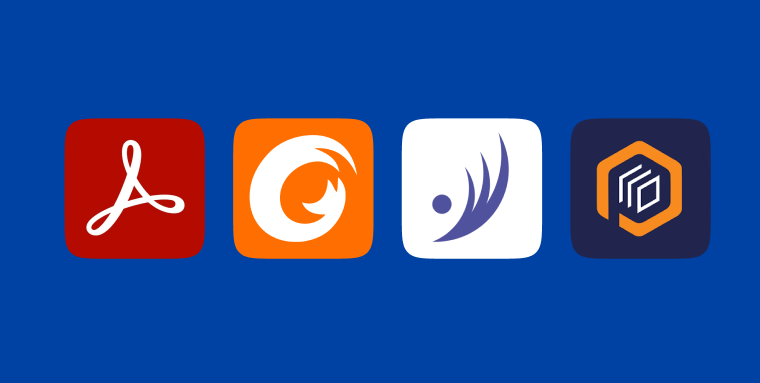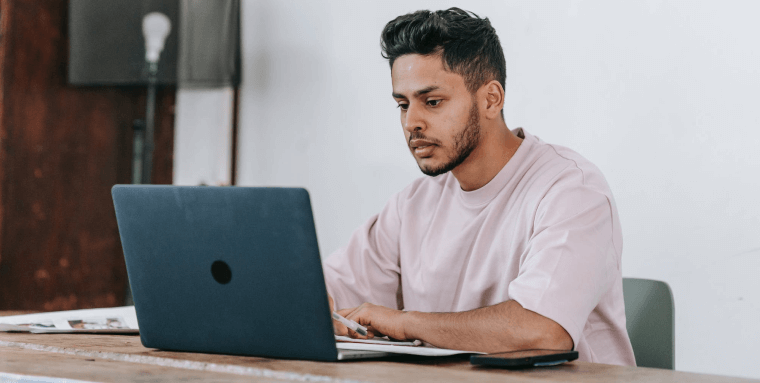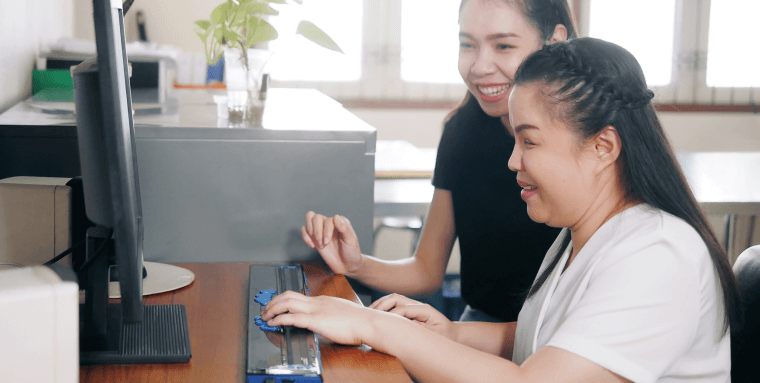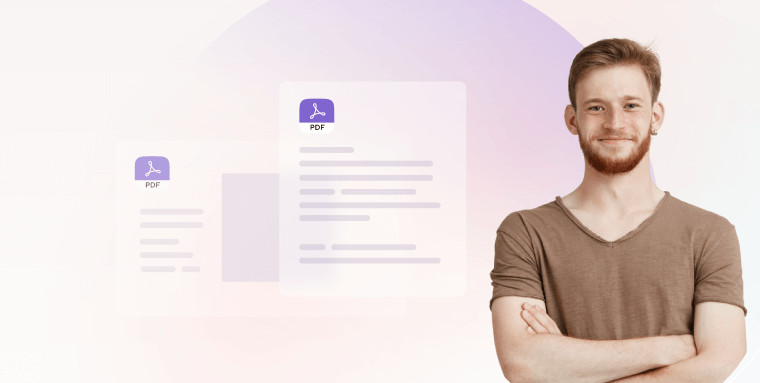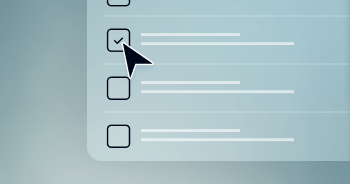Best PDF accessibility checkers in 2026
Adobe Acrobat Pro DC
By far the most popular PDF platform in the world, Adobe Acrobat Pro also includes a native Accessibility Checker tool. It can be activated by going to the "Tools" pane, then selecting "Accessibility." From there, click on "Accessibility Check/Full Check" to run the Accessibility Checker.
The tool reviews the document for a variety of potential issues that could hinder members of the disability community’s ability to fully access a given PDF.
How are results displayed in Adobe Acrobat Pro DC?
The Accessibility Checker checks for specific issues, and will display them in a panel on the left-hand side of the screen. Depending on the issues you request the platform to check for, the results will appear under specific categories. These include the document as a whole, along with specific accessibility categories, such as alternative text, tables, lists, and forms.
The tool will assign a grade, passed or failed, to elements appearing within each of these categories. For example, under forms, you will see a score assigned to the ‘Tagged form fields’ condition, and to ‘Field description’.
In other words, if you have properly tagged a form field, the system will classify it as ‘passed’. Otherwise, it will be given a ‘Failed’ score. When the latter score is given, it will be accompanied by a white X icon appearing in a red circle.
Price
Subscription packages to Adobe Acrobat Pro start at $19.9 a month.
Foxit PDF Editor
Foxit PDF Editor's Accessibility Checker is a feature within the Foxit PDF Editor.
To access the Accessibility Checker in Foxit PDF Editor, you will need to navigate to the "Accessibility" option under the "Protect" tab on the ribbon toolbar.
Once there, you will need to click on the "Full Check" to run a full check on your document.
The tool will then analyze the document and produce a detailed report on its conformance with WCAG 2.0 Level AA.
How are results displayed in Foxit PDF Editor?
Foxit’s Accessibility Checker presents results in a very similar way to Adobe Acrobat.
Price
Subscription packages to Foxit PDF Editor start at $13.25 a month.
PAC
PAC (PDF Accessibility Checker), was the first automated tool for validating conformance with PDF/UA and WCAG.
PAC allows you to quickly verify these criteria by simply dragging and dropping your file onto the user interface.
The tool provides immediate results and offers both a summary report for decision-makers and an in-depth report for locating precise issues.
You will need to download PAC to use it. Once downloaded, you will need to upload your PDF file and press “Start Testing.” Clicking on the "Preview" button will demonstrate how the PDF would read to a person who is blind.
How are results displayed in Pac?
When you click on the "Report" button, the system creates a test report that details the problems detected during the test.
It is important to note that you can perform the necessary remediation steps within Pac.
Price
PAC is free.
PAVE
PAVE (PDF Accessibility Validation Engine) is a tool developed by the ICT Accessibility Lab of the ZHAW School of Engineering.
To run a test of your PDF on PAVE, you will need to follow these steps:
- Navigate to this page
- Upload your PDF file
- Fill out the fields appearing within the PROPERTIES tab. These include adding a name for your file and choosing the language in which you want the report to appear
- Click on the ‘ISSUE DETAILS’ tab. Here’s where you’ll see a breakdown of the accessibility issues detected during the audit. Areas of the PDF that haven’t been tagged will be highlighted in red
How are results displayed in PAVE?
PAVE breaks down and displays accessibility issues appearing within each page of the PDF. You can click on the drop-down icon to look at issues appearing on specific pages.
Another option is to scroll through the PDF (appearing on the right hand side of the screen), and hover over individual elements. Those appearing in green are accessible, while those in red are problematic and require remediation.
Like with Adobe, PAVE allows you to perform remediation steps while engaging with the platform.
These include tagging new elements, or hiding them from assistive technologies. You will have three weeks in which you will be able to download the remediated version of your PDF, after which PAVE will delete it.
Price
PAVE is free.
What is a PDF accessibility checker?
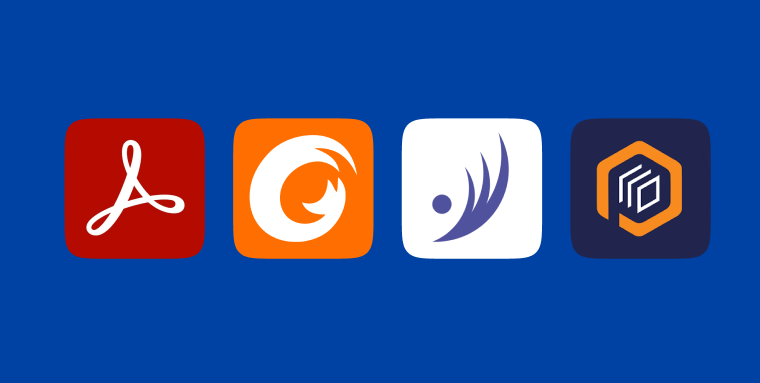
A PDF accessibility checker is an automated tool that tests whether a PDF document features the requisite elements that enable people with certain disabilities (namely vision impairments) to properly access them.
The elements a PDF checker will look for are laid out within specific web accessibility standards. These standards are the Web Content Accessibility Guidelines (WCAG), which have a profound impact on the shaping of global web accessibility policies, along with PDF/UA (Universal Accessibility). The latter is an international standard (ISO 14289) and includes many of the instructions appearing in WCAG.
To be considered accessible, PDFs will need to conform to the sections of WCAG that apply to online documents.
What does a PDF accessibility checker check for?
Whether a PDF is accessible is determined, in large part, based on whether those who rely on screen readers can properly access it. To that end, some of the issues a PDF checker will search for include, but aren’t limited to:
- Proper tagging of elements, including tables, forms, and links
- Alternative text appearing for meaningful images
Other elements a PDF accessibility checker will look for are:
- Text being searchable
- A proper color contrast ratio between text and its background
If a PDF file violates these standards and features inaccessible elements, a PDF accessibility checker will highlight the problematic sections. The owner of the PDF file will then be prompted to take action and remediate these issues.
How to use a PDF accessibility checker
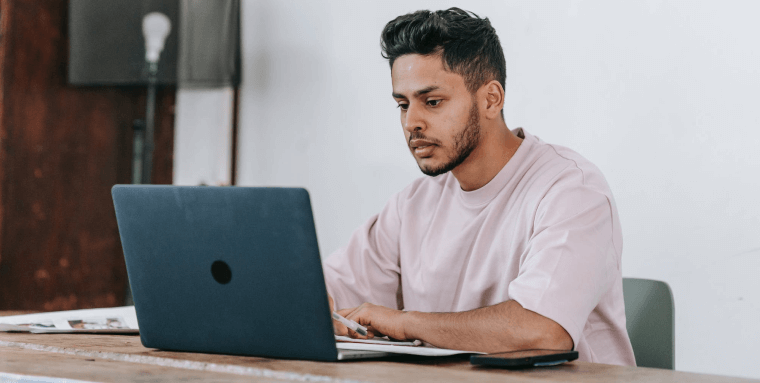
PDF accessibility checkers are generally divided into two groups:
- Accessibility checkers built-in to PDF generating platforms, such as Adobe Acrobat
- Standalone accessibility checkers
To activate the first type of accessibility checker, you will need to have created your PDF within the specific PDF platform. Then, you will need to activate the testing tool.
We will explain how to do that in Adobe Acrobat and Foxit PDF Editor later in the next section.
To activate the second type of accessibility checker, you will need to download the software and then drag and drop your PDF file into the platform. Then, you will need to activate the test.
The importance of checking PDFs for accessibility
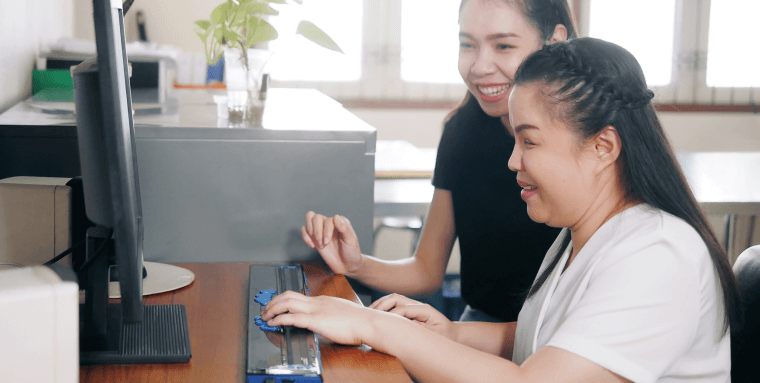
Many industries heavily rely on PDFs to communicate information and as a digital means for monetary and other transactions. Excluding 1.3 billion people, including more than 25% of the American adult population, from accessing PDFs is simply wrong.
Checking your PDFs for accessibility is a great step toward ending the discrimination that members of the disability community often face when engaging with websites and online documents.
Organizations that address accessibility issues found by PDF accessibility checkers ensure that their files can be accessed by the widest range of people. This allows organizations to tap into a larger audience base, giving people with disabilities the opportunity to engage with their brand and consume vital information.
Given the modern consumer’s preference for accessible businesses, ensuring PDF accessibility can have an overall positive impact on business and revenue.
The legal requirements of PDF accessibility
Members of the disability community deserve to be treated equally, both while engaging with organizations’ physical domains, and while interacting with online environments.
Too often, however, people with disabilities face digital barriers that others do not. And when business and website owners have PDFs that cannot be accessed by all users, they discriminate against the disability community.
There are several laws enacted to protect members of the disability community from this type of discrimination. These include, but aren’t limited to:
- The Americans with Disabilities Act (ADA)
Many U.S. courts apply the ADA to businesses’ online domains, ruling that they must be made accessible to people with disabilities. This is consistent with the Department of Justice’s stance that views the ADA as applicable to websites and online documents.
The DOJ references WCAG 2.1 (i.e., the most current and up-to-date version of these standards) at Level AA as the standards that online documents need to conform to under the law.
Failure to comply with the ADA can result in legal action, such as receiving an ADA website compliance demand letter, and potentially facing ADA website compliance lawsuits - Section 508 of the Rehabilitation Act
Applying to federal agencies, organizations that receive federal funding, and service providers to such organizations, Section 508 of the Rehabilitation Act mandates that PDFs (as well as other online documents) be made accessible. Under the law, relevant bodies must ensure their online documents conform to WCAG 2.0 (i.e., an earlier version of these guidelines) at an AA level to be considered compliant - The Accessibility of Ontarians with Disabilities Act (AODA)
Applying to most organizations in Ontario, Canada, the AODA mandates PDF accessibility. Similar to Section 508, the AODA sets WCAG 2.0 Level AA as its standard for PDF compliance
Comparable European laws include:
Blending automation with manual testing for optimal accessibility
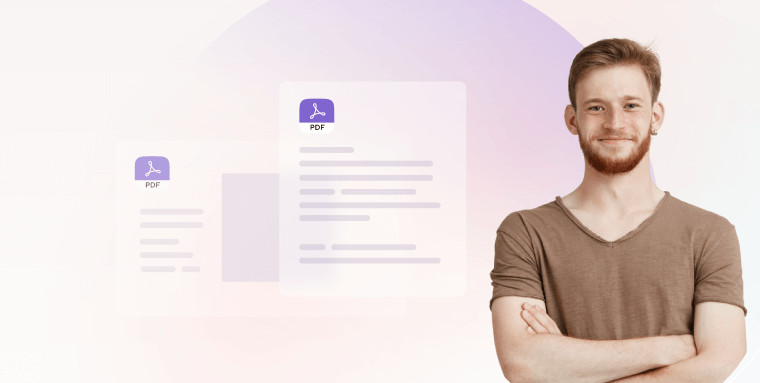
PDF accessibility checkers are powerful tools that can be relied on by business and website owners to find many of the accessibility issues existing within their PDF files. However, these tools are not foolproof. Ensuring a PDF is fully accessible and in compliance with relevant laws requires a certain level of manual intervention.
Organizations and businesses often turn to expert service providers, such as accessServices, to more thoroughly test their PDFs for accessibility.
Experts use automated solutions to gain a better understanding of a PDF’s overall accessibility status. Then, they dig deeper into specific issues found during the accessibility audit and investigate other areas of the document that automated tools sometimes struggle examining.
It’s worth noting that expert service providers are better equipped to test and remediate lengthy and complex PDFs.
Therefore, organizations and website owners that want to ensure they are presenting PDFs that are completely accessible will often rely on experts for these projects.
This is especially true when they need to ensure they are in compliance with specific laws, such as the Americans with Disabilities Act (ADA), Section 508 of the Rehabilitation Act, and the Accessibility of Ontarians with Disabilities Act (AODA).
Violating these laws (when applicable) is an act of discrimination against the disability community, and, as such, can result in legal action. With an intimate knowledge of the relevant web accessibility standards and the proper capacity for dealing with lengthy, complicated projects, expert service providers are a safer bet for achieving full PDF accessibility.
Click here to learn how accessServices can help test and remediate your PDFs
Key takeaways
When you test your PDFs for accessibility, you showcase your commitment toward the disability community, a group that often faces discrimination when engaging with web-based applications.
There are a number of powerful tools you can use to test PDFs for accessibility. And, while these flag many of the accessibility issues that appear within PDFs, it is best to incorporate manual elements into your testing process.
When conducted by expert service providers like accessServices, the PDF accessibility testing process relies on a healthy balance of automation and manual intervention. The latter ensures that accessibility issues that aren’t detected during the automated test are properly identified and subsequently remediated.
Frequently asked questions about PDF accessibility checkers
Q1. What is a PDF accessibility checker?
A1. A PDF accessibility checker is an automated tool designed to evaluate whether a PDF document meets accessibility standards—such as correctly tagged structure, alt text for images, logical reading order, selectable text, and compatibility with assistive technologies.
Q2. Why do PDFs need to be checked for accessibility?
A2. Many PDFs are shared publicly yet remain inaccessible to people with disabilities due to missing tags, unreadable text or improper structure. Checking ensures that documents can be used by screen readers, keyboard navigation and other assistive tools, reducing barriers and legal risk.
Q3. What kinds of issues do checkers typically identify?
A3. Common issues include missing alt text for meaningful images, untagged or improperly tagged headings and lists, scanned pages without OCR/selectable text, low contrast between text and background, improper table headers, and broken logical reading order.
Q4. What features should organisations look for in a PDF accessibility checker?
A4. Key features include: drag-and-drop upload, detailed reports listing issues by severity and page, compatibility with WCAG and PDF/UA standards, remediation suggestions or built-in fixes, batch-processing support and clear documentation for developers or compliance teams.
Q5. Can an accessibility checker alone guarantee a PDF is fully accessible?
A5. No. Automated checkers can detect many technical issues, but they cannot assess some critical components like semantic meaning of alt text, correct reading order in complex layouts or user experience with assistive tech. Manual review is still required for complete accessibility.
Q6. How should an organisation use PDF accessibility checkers effectively?
A6. Use them as a starting point: run an automated scan of your PDFs, review the generated report, prioritise remediation of high-impact issues (e.g., untagged content, missing alt text), then supplement with manual testing (screen readers, keyboard navigation) and document your results for governance or compliance.
Q7. How can accessiBe help with PDF accessibility auditing and monitoring?
A7. accessiBe offers an accessibility ecosystem that supports document formats. Their tools and expert services assist organisations in scanning PDFs, interpreting reports, applying remediation, monitoring ongoing accessibility and maintaining documentation aligned with WCAG 2.1 Level AA.