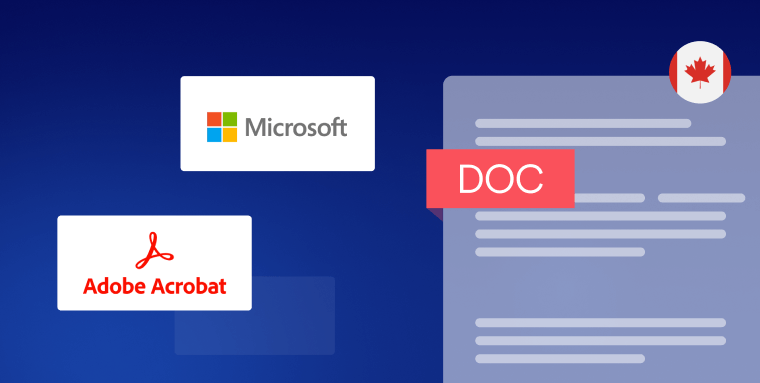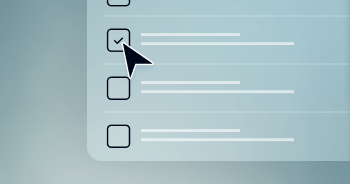What is AODA document compliance?
Enacted in 2005, the Accessibility for Ontarians with Disabilities Act (AODA) aims to remove all barriers that could prevent the disability community from fully integrating into society.
Applying to both public and private organizations in Ontario, the AODA aims to ensure that people with disabilities have equal access to goods, services, and opportunities.
Ontario-registered businesses, non-profits, and public sector organizations with at least one employee in Ontario must comply with the AODA. However, the level to which relevant organizations must comply with the AODA will vary, depending on the size of their workforce.
Organizations with more than forty-nine employees must file an accessibility compliance report every three years. Conversely, organizations with fewer than twenty employees don't need to file a report, but must still meet AODA requirements.
The AODA’s application to online documents
One focus of the AODA is making information and communication accessible to the disability community.
This includes ensuring that online documents, such as PDFs and Microsoft Office documents (e.g., Word documents), as well as physical documents, such as brochures and manuals, are designed in a way that can be consumed and accessed by people with disabilities.
The AODA sets the Web Content Accessibility Guidelines (WCAG) 2.0 Level AA as its standard for compliance for web-based content.
Created by the World Wide Web Consortium (W3C), WCAG is considered by many to be the most influential set of standards impacting global web accessibility policy today, and includes instructions that apply to online documents.
We will explain what must be done to an online document for it to conform with WCAG 2.0 Level AA later in the blog. To skip to that section, click here.
If you’re unsure whether your website conforms to WCAG 2.0 Level AA, you might also want to check out our AODA compliance checklist.
What does an AODA-compliant document look like?
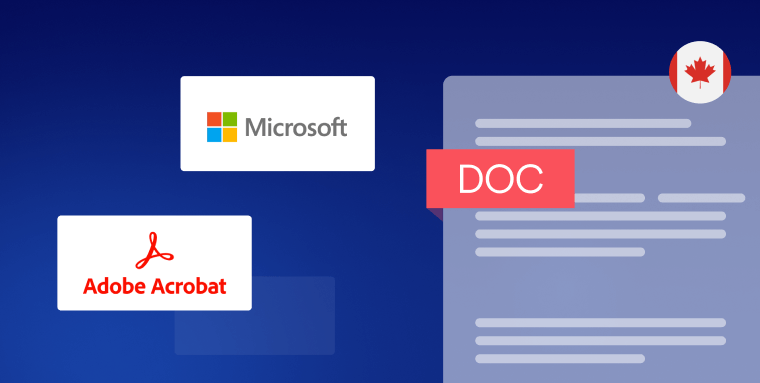
Unlike some laws that apply to web accessibility, the AODA clearly defines what must be done to online documents (and websites) in order to achieve compliance.
Under the AODA, WCAG 2.0 Level AA is the standard to which online documents (and websites) need to conform.
WCAG 2.0 Level AA includes a number of technical and design-based requirements that apply to a variety of website elements, including, but not limited to, video content, graphics, and compatibility with assistive technology.
Many of these sections (or success criteria) apply to online documents, such as PDFs and Microsoft Office files including Word documents and PowerPoint presentations.
It’s important to note that much of your efforts to ensure your online documents are AODA-compliant will revolve around optimizing and making them compatible with screen reader technology.
Screen readers are used by people with vision impairments to access and understand digital content, such as websites and online documents. These tools will scan through an online document and read its content aloud to users.
For screen readers to be able to do this, however, certain elements within your online document must be in place. We will cover them next.
Let's examine some of the elements of an online document that will need to be addressed for them to be considered AODA-compliant:
Tagging and ensuring a logical reading order
Tagging involves assigning logical structural definitions to the content appearing within a document. For example, you can tag a certain string of text as a heading. Then, when screen readers come across it, they will convey to users that this specific string of text is a heading.
Proper tagging, along with ensuring a logical reading order, are both essential for making online documents accessible to people who use screen readers.
Tags can be added manually within specific platforms.
When using Adobe Acrobat, for example, you can open the Tags panel, click on the options menu, and select “Add Tags to Document.” Adobe Acrobat will automatically generate tags for the document, which you can edit if you feel they aren’t sufficiently accurate.
Text alternatives
Alt text is the text-based description of an image appearing within an online document. Screen readers, like JAWS and NVDA, read the alt text aloud to users, allowing them to understand the content of the image. If alt text is missing, or if it improperly or insufficiently describes an image, people who rely on screen readers may miss out on critical information.
Alt text should therefore be added to all meaningful images.
The latter category of images are the kind that provide critical, important information. Purely decorative images (i.e., the kind that do not relay important, useful information) should be hidden from screen readers, and should not have alt text.
Headings
Incorporating headings and subheadings is essential for organizing content and making it easier to navigate an online document.
Clear and properly-structured headings also help screen reader users quickly scan the content and understand what each section is about, without necessarily reading the entire document. They can then go back and access sections appearing under headings that are relevant to them.
When creating headings, structure the document to prioritize the most important message or messages first.
Additionally, it’s important to use actual heading tags, like <H1> and <H2>, rather than simply increasing the font size.
Clear link purpose
People should understand the purpose of each link and where it leads to by reading the link text (or anchor text). For example, simply using ‘For more information, click here ’ as the text attached to a link to a product page won’t clearly explain the link’s purpose.
Instead, you should use ‘Learn more about our product’.
Color contrast
Using highly contrasting colors ensures text is distinguishable from its background. This allows people with color blindness and other vision impairments to be able to read and comprehend content.
Navigation
An online document should feature clear and consistent navigation. A clickable table of contents, for example, enables readers to easily skip to desired sections within the document.
Videos
If an online document has a video embedded within it, it will need to feature captions. These will allow people with vision impairments to understand the information conveyed by the video.
How do you check if your online document is AODA-compliant?
To check whether your online document is accessible, you can rely on accessibility checkers features. Adobe Acrobat and Microsoft Office have built-in accessibility checkers that can identify accessibility issues and suggest ways to remediate them.
Here’s how you can run an accessibility test on a few of the most prominent online document platforms:
Testing PDFs in Adobe Acrobat Pro
Adobe Acrobat scans for common missing accessibility elements, along with those that have been applied incorrectly. To use Adobe Acrobat's accessibility checker:
- Open the document you want to test for accessibility issues
- Go to Tools and select Accessibility
- Press Full Check/Accessibility Check
- Select options for how you want to view the results under Report Options
- Select the desired Checking Options
- Press Start Checking
- Review and address issues that appear in the Accessibility Checker panel
You can read this blog to learn more about creating accessible PDFs.
Testing documents in Microsoft Office
Using the accessibility checker in Microsoft Office applications (e.g., Word and PowerPoint) is similar to Adobe Acrobat:
- Press Review on the ribbon of the Microsoft 365 app
- Press Check Accessibility
- Review and address issues in the Accessibility pane
- Apply recommended actions to quickly resolve warnings and errors
It is important to note that while these apps do a good job at flagging some accessibility issues, they cannot be relied on to identify all issues.
The process of adjusting accessibility issues within an online document so that it conforms to WCAG is called online document remediation. The first step in the process is conducting a thorough audit of an online document to ensure it incorporates the necessary elements detailed above. If these elements are absent, you will need to add them to the document.
Just as importantly, if these elements have been applied incorrectly, you will need to readjust them so that they align with WCAG requirements.
This process can prove challenging, time-consuming, and costly, especially when dealing with complex, lengthy online documents.
Therefore, many Ontario-based organizations turn to expert service providers, such as accessServices, to help them with online documentation remediation projects.
With an intimate familiarity with the WCAG sections that apply to online documents, expert service providers can be relied on to thoroughly audit online documents, and remediate them in a more complete fashion. This can prove very beneficial when the online documents in question are large and feature interactive content (such as links or forms), as expert services are better equipped to handle more serious remediation projects.
Click here to see how accessServices can help streamline your online document remediation process.
The importance of ensuring your documents are AODA-compliant

Enabling equal access to your physical and online documents is crucial from an ethical standpoint. The ability to read, understand, and sign a document isn't a privilege — it's a human right.
Additionally, complying with AODA can see businesses expanding their customer base to be more diverse and inclusive. This can translate to increased engagement, brand loyalty, and customer satisfaction.
Furthermore, accessible web design principles (that apply equally to online documents), such as clear and concise language, intuitive navigation, and a simple layout, make PDFs and other online documents easier to use and understand for people outside the disability community, as well.
It is worth noting that businesses that need to comply with the AODA but fail to do so actively discriminate against the disability community. Such a violation can result in legal action, including potential lawsuits.
It’s worth noting that under the AODA, businesses need to inform the public and their employees that written information, such as online documents, along with other forms of communication will be made accessible, upon request.
The AODA's instructions in that regard include, but aren’t limited to:
- Providing alternative formats to a given document, in the form of large print, audio, braille, or electronic formats like PDFs or HTML, at no cost
- Offering communication support, such as sign language interpretation, and/or note-taking services, upon request
- Establishing a process to receive feedback and complaints from people with disabilities regarding document accessibility, and to facilitate requests from employees and the public to receive documents in accessible formats
- Providing individualized workplace emergency response information for employees with disabilities
Bridge the accessibility gap with AODA-compliant documents
Ontario-based businesses and organizations have a responsibility to make digital and physical documents accessible to everyone regardless of their abilities.
By integrating best practices, such as adding alternative text to non-text content, using clear language and readable fonts, and organizing content with headings and subheadings, Ontario-based business owners can do their part to ensure their province becomes truly equitable and inclusive of the disability community.
Frequently asked questions about AODA compliance for documents
Q1. What is AODA document compliance?
A1. AODA document compliance means ensuring that digital documents—such as PDFs, Word files, PowerPoint presentations, and spreadsheets—produced or shared by Ontario-based organizations are accessible to people with disabilities. This falls under the AODA’s Information and Communications Standard, which requires digital content to meet accessibility requirements for all users.
Q2. Which accessibility standards govern document compliance under AODA?
A2. The AODA references the Web Content Accessibility Guidelines (WCAG) 2.0 Level AA as the benchmark for accessible online content, including documents. This means organizations must ensure that files are structured, navigable, and readable by assistive technologies in accordance with WCAG principles.
Q3. What types of documents are covered under AODA compliance?
A3. The requirements apply to downloadable or shareable digital documents such as PDFs, Word, PowerPoint, and Excel files, as well as internal and public-facing reports, forms, and publications. Essentially, any document distributed electronically to the public or employees must be accessible.
Q4. What are common accessibility barriers found in digital documents?
A4. Frequent issues include missing tags or heading structures, images without alt text, tables lacking header rows or logical reading order, unlabelled form fields, poor color contrast, and navigation that is inaccessible to screen readers or keyboard users.
Q5. How should organizations audit their documents for AODA compliance?
A5. Start by identifying the most frequently used or publicly available documents, then use accessibility checkers or manual reviews to assess compliance with WCAG 2.0 Level AA criteria. Focus on tagging, alt text, reading order, and contrast. After remediation, re-test documents and establish a schedule for regular reviews.
Q6. What are the consequences of failing to make documents accessible under AODA?
A6. Non-compliance may lead to enforcement actions from Ontario’s accessibility authorities, financial penalties, reputational damage, and exclusion from government procurement. It also undermines inclusion by restricting access to vital information for people with disabilities.
Q7. How can organizations embed document accessibility into their workflows?
A7. Incorporate accessibility best practices from the start: use built-in heading styles, add alt text to images, maintain sufficient color contrast, use descriptive link text, and ensure logical reading order. Train teams, adopt accessible templates, and conduct periodic audits to maintain compliance.
Q8. How can accessiBe’s services support AODA compliance for documents?
A8. accessiBe’s accessServices helps organizations make their documents AODA-compliant by auditing and remediating PDFs and Office files. The service adds correct tagging, alt text, reading order, and metadata to meet WCAG 2.0 Level AA and AODA requirements—helping organizations maintain accessible, compliant document libraries.